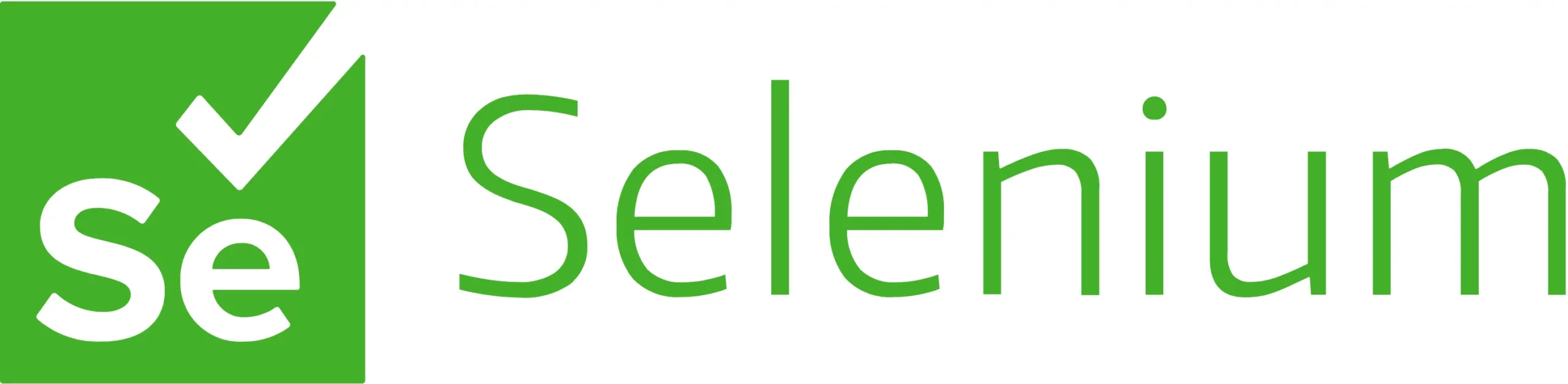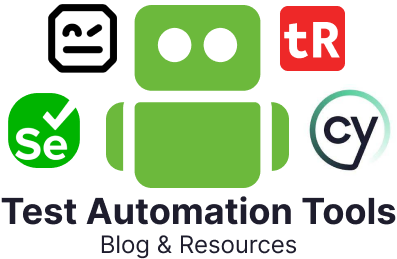This comprehensive Selenium Cheat Sheet with Java serves as a quick reference guide for beginners and experienced developers working with Selenium WebDriver. It covers essential topics, including setup, basic commands, and many more.
Whether you’re looking to automate browser actions or scale tests across multiple environments, this cheat sheet equips you with practical, ready-to-use code snippets for efficient test automation.
Selenium Cheat Sheet with Java
Here are the different commands for setup, TestNG, JUnit, locators, interactions, waits, alerts, frames, dropdowns, files, navigation, and more.
Setup
Add the following Maven dependency to your pom.xml if using Maven |
<dependency>
<groupId>org.seleniumhq.selenium</groupId>
<artifactId>selenium-java</artifactId>
<version>4.x.x</version>
</dependency>
|
WebDriver Setup
| Chrome |
System.setProperty("webdriver.chrome.driver", "path/to/chromedriver"); WebDriver driver = new ChromeDriver();
|
| Firefox |
System.setProperty("webdriver.gecko.driver", "path/to/geckodriver"); WebDriver driver = new FirefoxDriver();
|
| Microsoft Edge |
System.setProperty("webdriver.edge.driver", "path/to/msedgedriver"); WebDriver driver = new EdgeDriver();
|
| Safari (Only Mac) |
WebDriver driver = new SafariDriver();
|
TestNG
@BeforeSuite |
Runs before the execution of all the test methods in the suite |
@BeforeTest |
Executes before the execution of all the test methods of available classes belonging to that folder |
@BeforeClass |
Executes before the first method of the current class is invoked |
@BeforeMethod |
Executes before each test method runs |
@Test |
This is the main part of our automation script, where we will write the business logic we want to automate. |
@AfterMethod |
Executes after the execution of each test method. |
@AfterClass |
Executes after the execution of all the test methods of the current class. |
@AfterTest |
Executes after the execution of all the test methods of available classes belonging to that folder. |
@AfterSuite |
Executes after the execution of all the test methods in the suite. |
JUnit
@Test |
Represents the method or class as a test block and also accepts parameters. |
@Before |
The method with this annotation gets executed before all the other tests. |
@BeforeClass |
The method with this annotation gets executed once before the class. |
@After |
The method with this annotation gets executed after all the other tests are executed. |
@AfterClass |
The method with this annotation gets executed once after class. |
@Ignore |
It is used to ignore a few test statements during execution. |
@Disabled |
Used to disable the tests from execution, but the corresponding reports of the tests are still generated. |
Basic Commands
| Launch Browser |
driver.get("https://example.com");
|
| Get Page Title |
String title = driver.getTitle();
System.out.println("Title: " + title);
|
| Get Current URL |
String url = driver.getCurrentUrl();
|
| Close Browser |
driver.close(); // Closes the current window
driver.quit(); // Closes all windows and ends the session
|
| Sleep |
Thread.sleep(<Time in MilliSeconds>);
|
Locators
| By ID |
WebElement element = driver.findElement(By.id("elementId"));
|
| By Name |
WebElement element = driver.findElement(By.name("elementName"));
|
| By Class Name |
WebElement element = driver.findElement(By.className("className"));
|
| By Tag Name |
WebElement element = driver.findElement(By.tagName("tagName"));
|
| By Link Text |
WebElement element = driver.findElement(By.linkText("Link Text"));
|
| By Partial Link Text |
WebElement element = driver.findElement(By.partialLinkText("Partial Text"));
|
| By CSS Selector |
WebElement element = driver.findElement(By.cssSelector("cssSelector"));
|
| By XPath |
WebElement element = driver.findElement(By.xpath("xpathExpression"));
|
Interactions
| Click an Element |
element.click();
|
| Type Text |
element.sendKeys("Input text");
|
| Clear Text |
element.clear();
|
| Submit a Form |
element.submit();
|
Waits
| Implicit Wait |
driver.manage().timeouts().implicitlyWait(Duration.ofSeconds(10));
|
| Explicit Wait |
WebDriverWait wait = new WebDriverWait(driver, Duration.ofSeconds(10));
WebElement element = wait.until(ExpectedConditions.visibilityOfElementLocated(By.id("elementId")));
|
Handling Alerts
| Switch to Alert |
Alert alert = driver.switchTo().alert();
|
| Accept Alert |
alert.accept();
|
| Dismiss Alert |
alert.dismiss();
|
| Get Alert Text |
String alertText = alert.getText();
|
Handling Frames
| Switch to a Frame |
driver.switchTo().frame("frameNameOrId");
|
| Switch to a Frame by Name or ID |
driver.switchTo().frame("buttonframe");
|
| Switch to a Frame by Index |
driver.switchTo().frame(1);
|
| Switch to a Frame using a WebElement |
WebElement iframe = driver.findElement(By.cssSelector("#modal>iframe"));
driver.switchTo().frame(iframe);
|
| Switch to Parent Frame |
driver.switchTo().parentFrame();
|
| Switch to Default Content |
driver.switchTo().defaultContent();
|
Handling Dropdowns
| Select by Visible Text |
Select select = new Select(driver.findElement(By.id("dropdownId")));
select.selectByVisibleText("Option Text");
|
| Select by Index |
select.selectByIndex(1);
|
| Select by Value |
select.selectByValue("optionValue");
|
Browser Navigation
| Navigate to URL |
driver.navigate().to("https://example.com");
|
| Back |
driver.navigate().back();
|
| Forward |
driver.navigate().forward();
|
| Refresh Page |
driver.navigate().refresh();
|
Browser Window Management
| Get the Current Window Handle |
String mainWindowHandle = driver.getWindowHandle();
|
| Get All Window Handles |
import java.util.Set;
Set<String> allWindowHandles = driver.getWindowHandles();
|
| Switch to a Specific Window |
String windowHandle = driver.getWindowHandle();
driver.switchTo().window(windowHandle);
|
| Switch to the Newly Created Window |
driver.switchTo().newWindow(WindowType.TAB);
driver.switchTo().newWindow(WindowType.WINDOW);
|
| Fullscreen Window |
driver.manage().window().fullscreen();
|
| Minimize Window |
driver.manage().window().minimize();
|
| Maximize Window |
driver.manage().window().maximize();
|
| Get Window Size |
Dimension size = driver.manage().window().getSize();
|
| Set Window Position |
driver.manage().window().setPosition(new Point(0, 0));
|
Cookies
| Add Cookie |
Cookie cookie = new Cookie("key", "value"); driver.manage().addCookie(cookie);
|
| Get All Cookies |
Set<Cookie> cookies = driver.manage().getCookies();
|
| Delete Cookie |
driver.manage().deleteCookieNamed("key");
|
Taking Screenshot
| Full Page |
File screenshot = ((TakesScreenshot) driver).getScreenshotAs(OutputType.FILE);
FileUtils.copyFile(screenshot, new File("path/to/screenshot.png"));
|
| WebElement Screenshot |
File elementScreenshot = element.getScreenshotAs(OutputType.FILE);
FileUtils.copyFile(elementScreenshot, new File("path/to/element_screenshot.png"));
|
Working with Files
| Upload a File |
driver.findElement(By.id("file-upload")).sendKeys(“path/to/your/file.txt”);
driver.findElement(By.id("file-submit")).submit();
|
| Read Data from a Text File |
Using BufferedReader
FileReader reader = new FileReader("MyFile.txt");
BufferedReader bufferedReader = new BufferedReader(reader);
String line;
while ((line = bufferedReader.readLine()) != null) {
System.out.println(line);
}
reader.close();
|
|
Using InputStream
FileInputStream inputStream = new FileInputStream("MyFile.txt");
InputStreamReader reader = new InputStreamReader(inputStream, "UTF-16");
int character;
while ((character = reader.read()) != -1) {
System.out.print((char) character);
}
reader.close();
|
|
Using FileReader
FileReader reader = new FileReader("MyFile.txt");
int character;
while ((character = reader.read()) != -1) {
System.out.print((char) character);
}
reader.close();
|
| Read Data from a CSV File |
import au.com.bytecode.opencsv.CSVReader;
String path = "C:\\Users\\Avinash\\Desktop\\csvtest.csv";
Reader reader = new FileReader(path);
CSVReader csvreader = new CSVReader(reader);
List<String[]> data = csvreader.readAll();
for(String[] d : data){
for(String c : d ){
System.out.println(c);
}
}
|
| Read Data from an Excel File |
import org.apache.poi.hssf.usermodel.HSSFSheet;
import org.apache.poi.hssf.usermodel.HSSFWorkbook;
import java.io.File;
import java.io.FileInputStream;
import java.io.IOException;
File file = new File("E:\\TestData\\TestData.xls");
FileInputStream inputStream = new FileInputStream(file);
HSSFWorkbook wb=new HSSFWorkbook(inputStream);
HSSFSheet sheet=wb.getSheet("STUDENT_DATA");
HSSFRow row2=sheet.getRow(1);
HSSFCell cell=row2.getCell(5);
String address= cell.getStringCellValue();
|
JavaScript Execution
| Execute JavaScript |
JavascriptExecutor js = (JavascriptExecutor) driver; js.executeScript("window.scrollBy(0,1000);");
|
| Disable a Field (set the ‘disabled’ attribute) |
JavascriptExecutor javascript = (JavascriptExecutor) driver;
String todisable = "document.getElementsByName('fname')[0].setAttribute('disabled', '');";
javascript.executeScript(todisable);
|
| Enable a Field (remove the ‘disabled’ attribute) |
JavascriptExecutor javascript = (JavascriptExecutor) driver;
String toEnable = "document.getElementsByName('fname')[0].setAttribute(enabled, '');";
javascript.executeScript(toEnable);
|
Selenium Grid
| Start Hub |
java -jar selenium-server-4.x.x.jar hub
|
| Start Node |
java -jar selenium-server-4.x.x.jar node --detect-drivers true
|
| Server |
http://localhost:4444/ui
|
We hope that you will find this Selenium commands cheat sheet useful in your testing journey!