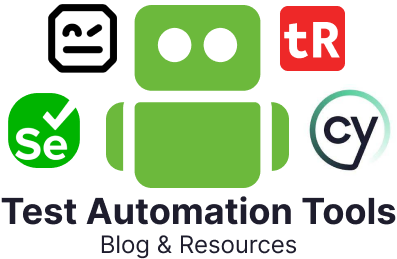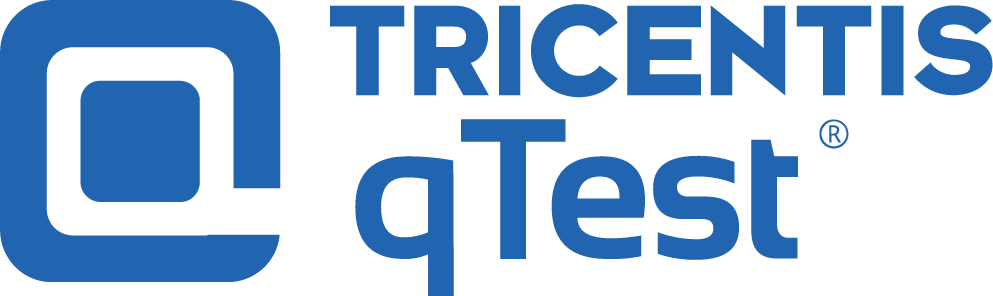
Test management tools are a critical component in today’s software development lifecycle. They help the testing team to plan, execute, and track their efforts. Also, they provide detailed reports about the execution, which provides the management team and other stakeholders with a vision of the application’s stability.
Test management tools act as a repository for all test cases, test plans, requirements, and defects. They also increase collaboration between development and testing teams. Most test management tools integrate with automation frameworks and DevOps tools to support continuous integration and delivery. In this article, we will discuss one such commonly used test management tool: Tricentis qTest.
About qTest
qTest is a powerful test management solution designed by Tricentis. It is designed to streamline the software testing lifecycle, which acts as a centralized platform for managing test cases, executing test runs, and tracking defects. qTest also provides detailed reports about the test execution, test case coverage, etc. It can be integrated with a wide range of development and testing tools, such as JIRA, Jenkins, and Selenium, supporting both manual and automated testing.
Key features of qTest
qTest offers a wide range of features, let us go through a few of them.
Test Case Management
qTest offers comprehensive test case management capabilities that help streamline the creation, organization, and maintenance of test cases.
- Creation and Organization: Allows users to create detailed test cases with specific steps, expected results, and attachments. Test cases can be organized into folders and projects for easy access and management.
- Version Control: Supports versioning of test cases, enabling teams to track changes and maintain a history of modifications.
Test Execution
qTest provides robust tools for executing tests, both manually and through automation, ensuring thorough test coverage and accurate result collection.
- Test Runs: You can create and manage test runs, assign them to team members, and monitor progress. This ensures all planned tests are executed and results are documented.
- Automated Testing: Integrates with various automation tools such as Selenium and Jenkins, allowing for automated test execution and collection of results.
Defect Management
Effective defect management is a key feature of qTest, helping you to identify, track, and resolve issues efficiently.
- Defect Logging and Tracking: You can log defects, link them to specific test cases, and track their status through resolution. This ensures all identified issues are managed and addressed properly.
- Integration with Defect Tracking Tools: Integrates seamlessly with popular defect tracking tools like JIRA, enabling synchronization of defects across systems.
Reporting and Analytics
qTest provides powerful reporting and analytics tools to help teams gain insights into their testing activities and make data-driven decisions.
- Dashboards: Customizable dashboards offer a quick overview of key metrics and project status, keeping teams informed.
- Reports: Offers a range of pre-built and custom reports that provide detailed information on test coverage, execution status, defect trends, and more.
Benefits of using qTest
There are many benefits of using qTest. Let us go through a few of them.
- Centralized Test Management: qTest offers a centralized platform for managing all aspects of the testing process, providing a single source of truth for test cases, test execution, and defect tracking.
- Improved Collaboration: qTest enhances communication and coordination among your team members through features like comment threads, notifications, and attachments.
- Enhanced Test Quality: By offering robust test case management, execution, and defect tracking capabilities, qTest can help you improve the overall quality of your software.
- Real-Time Visibility: Real-time reporting and customizable dashboards in qTest provide immediate insights into the testing status, allowing you to make informed decisions quickly.
- Seamless Integration: qTest integrates seamlessly with a wide range of development and testing tools, including JIRA, Jenkins, and Selenium.
Preview of qTest
Now, let us see how we can create a test case in qTest. Once you log in to the qTest portal, you will be under the Requirements tab, which shows the project overview.
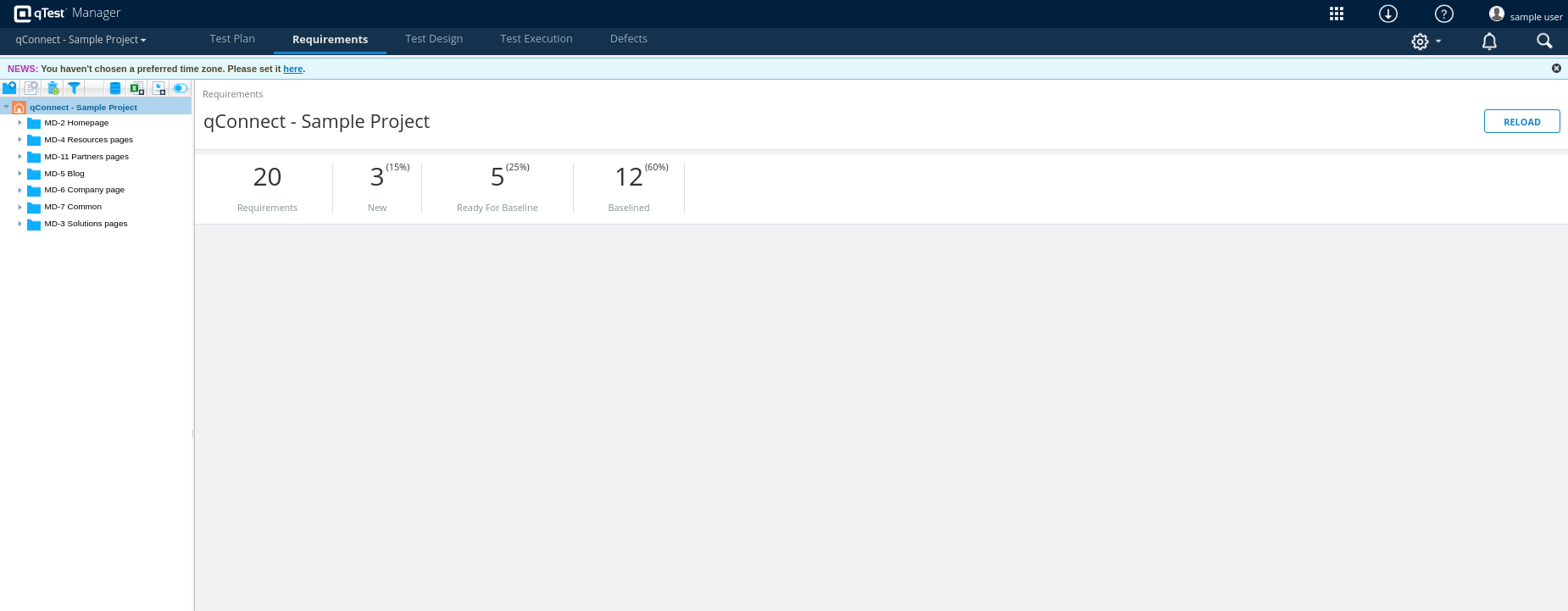
Create a Test Case
Step 1: To create a test case, click the Test Design tab on the top menu. Now, you will be on the Test Design page.
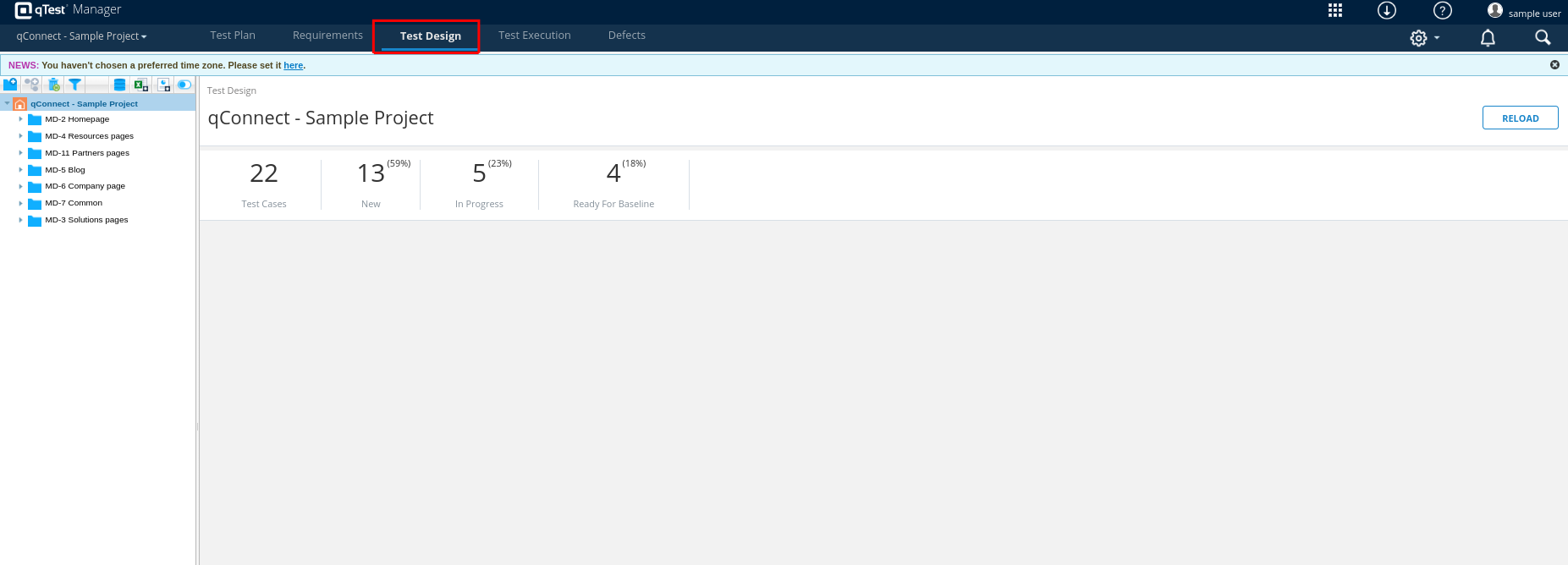
Step 2: You can create a folder and then create the test cases inside that folder. To create a folder, click the new folder icon on the left side of the menu. A new folder with the name “untitled” will be displayed. Let us add the name “Login” to the folder.
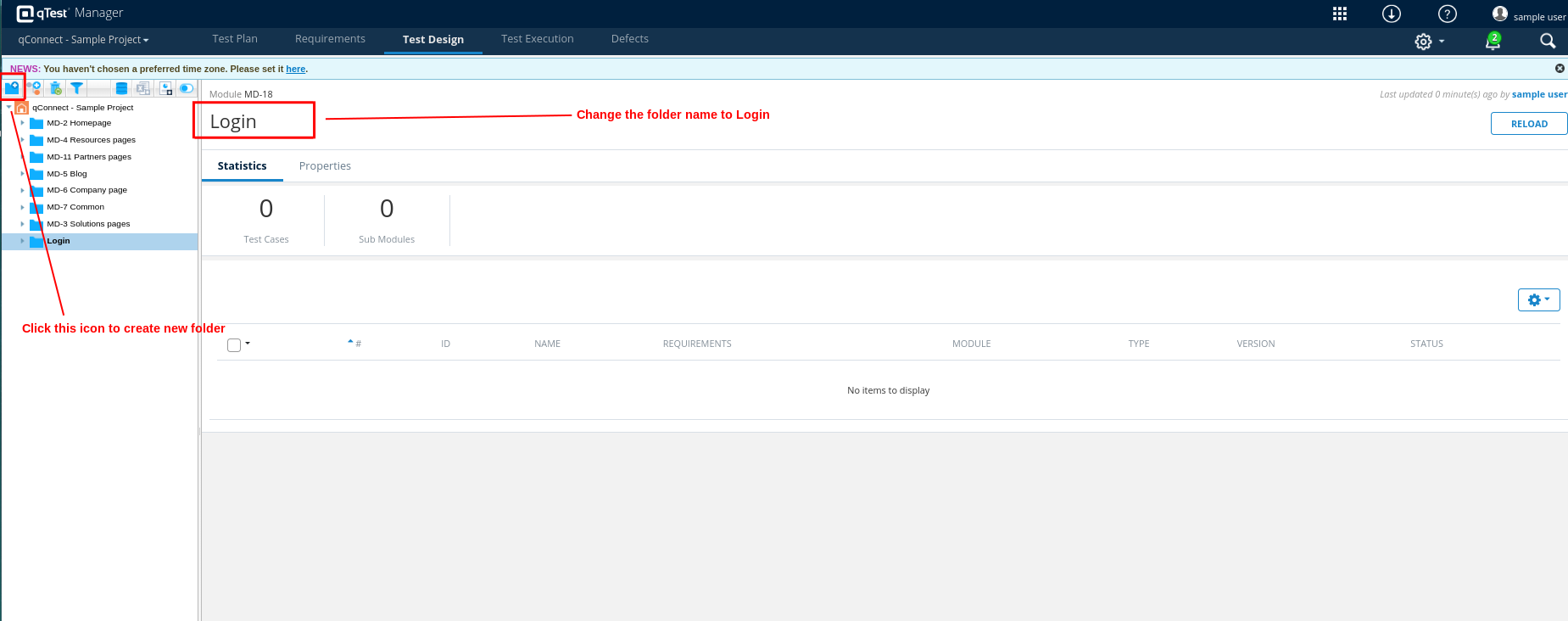
Step 3: Once the folder is created, click the New Test Case icon on the left side menu. You wull be navigated to the test case add screen.
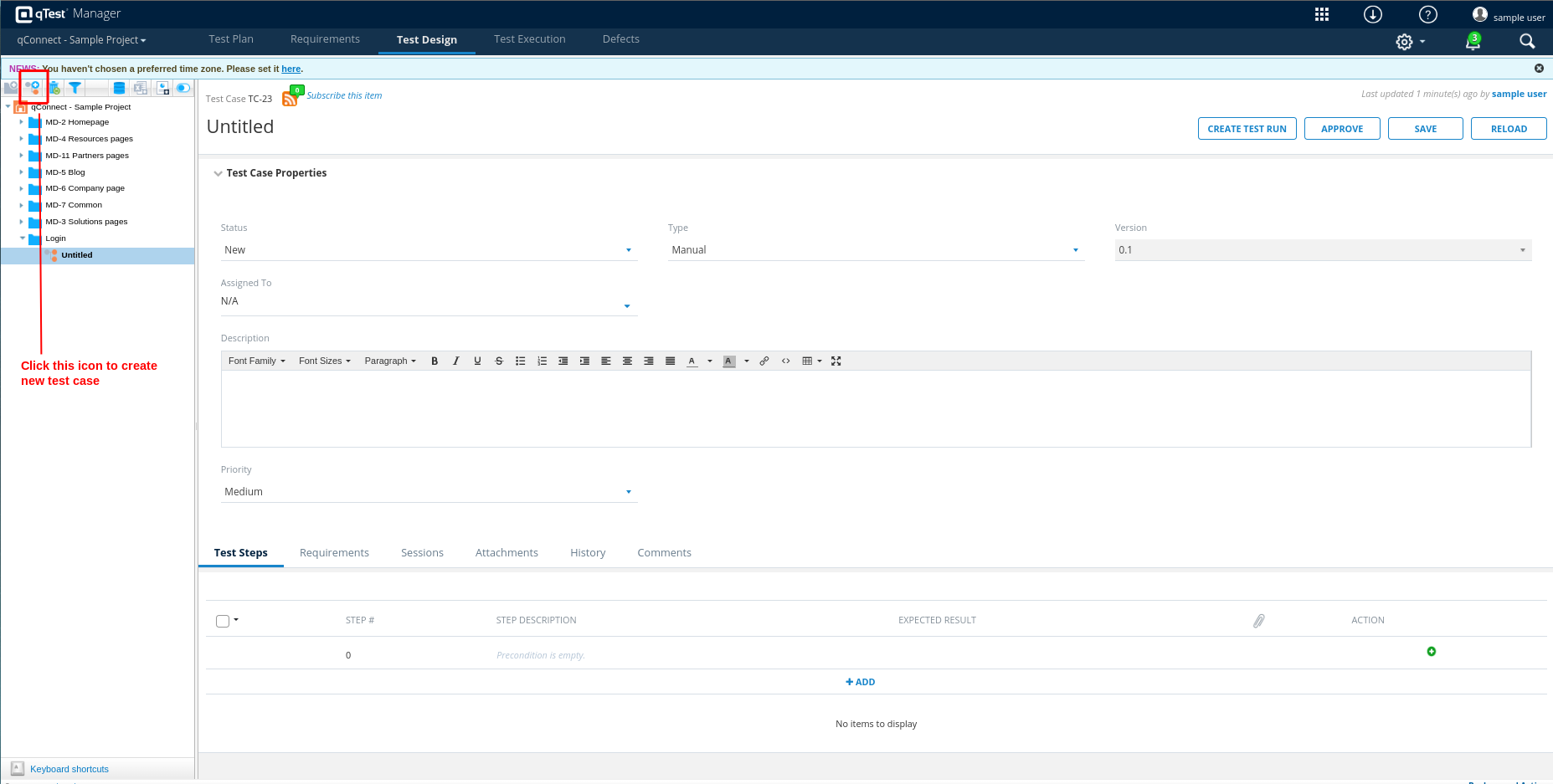
Step 4: Now, on the main screen, we need to fill in the title for the test case and the related test steps.
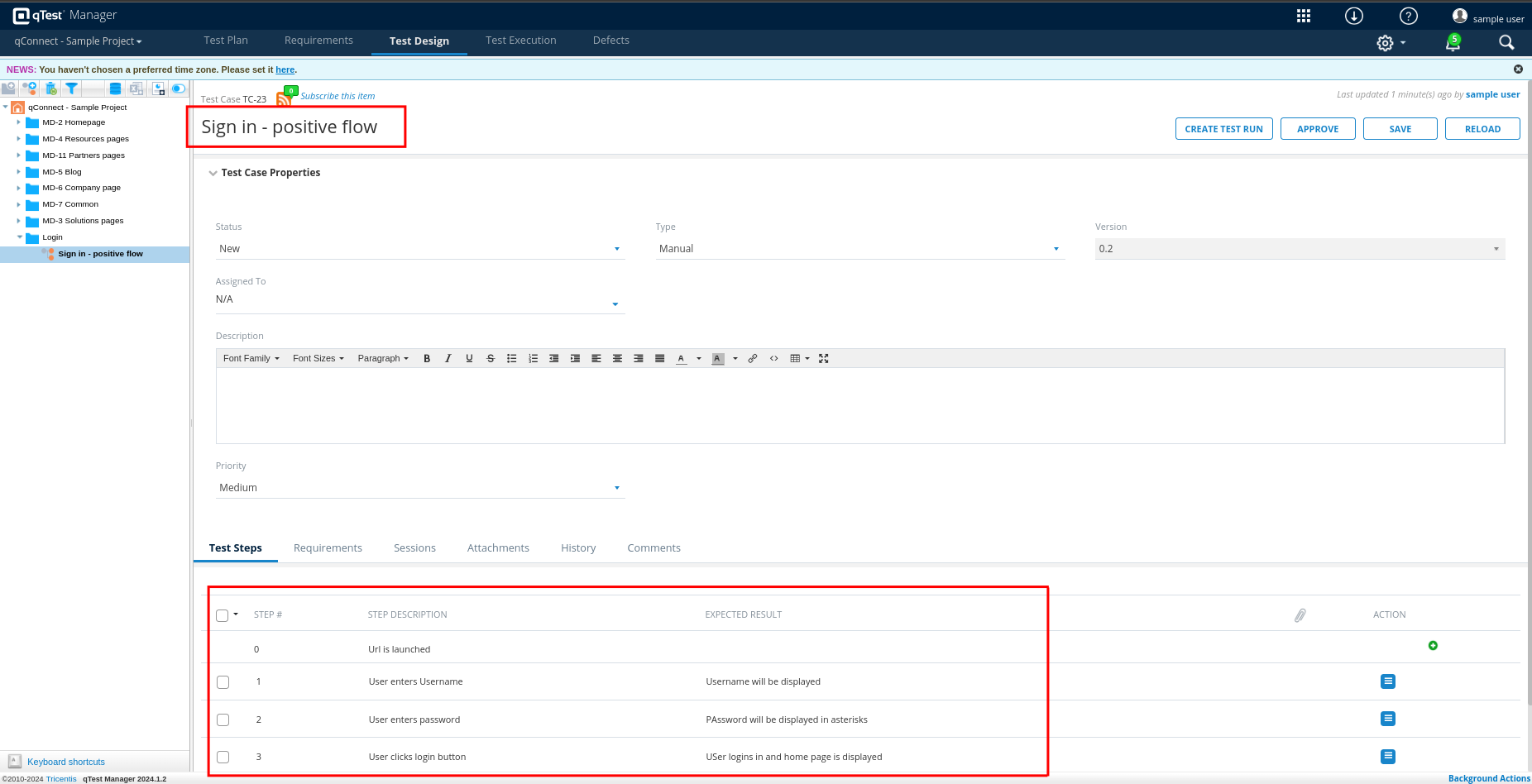
Step 5: If you need to map your test case with any requirements, you can do that by switching to the Requirements tab on the main screen and clicking the ADD button.
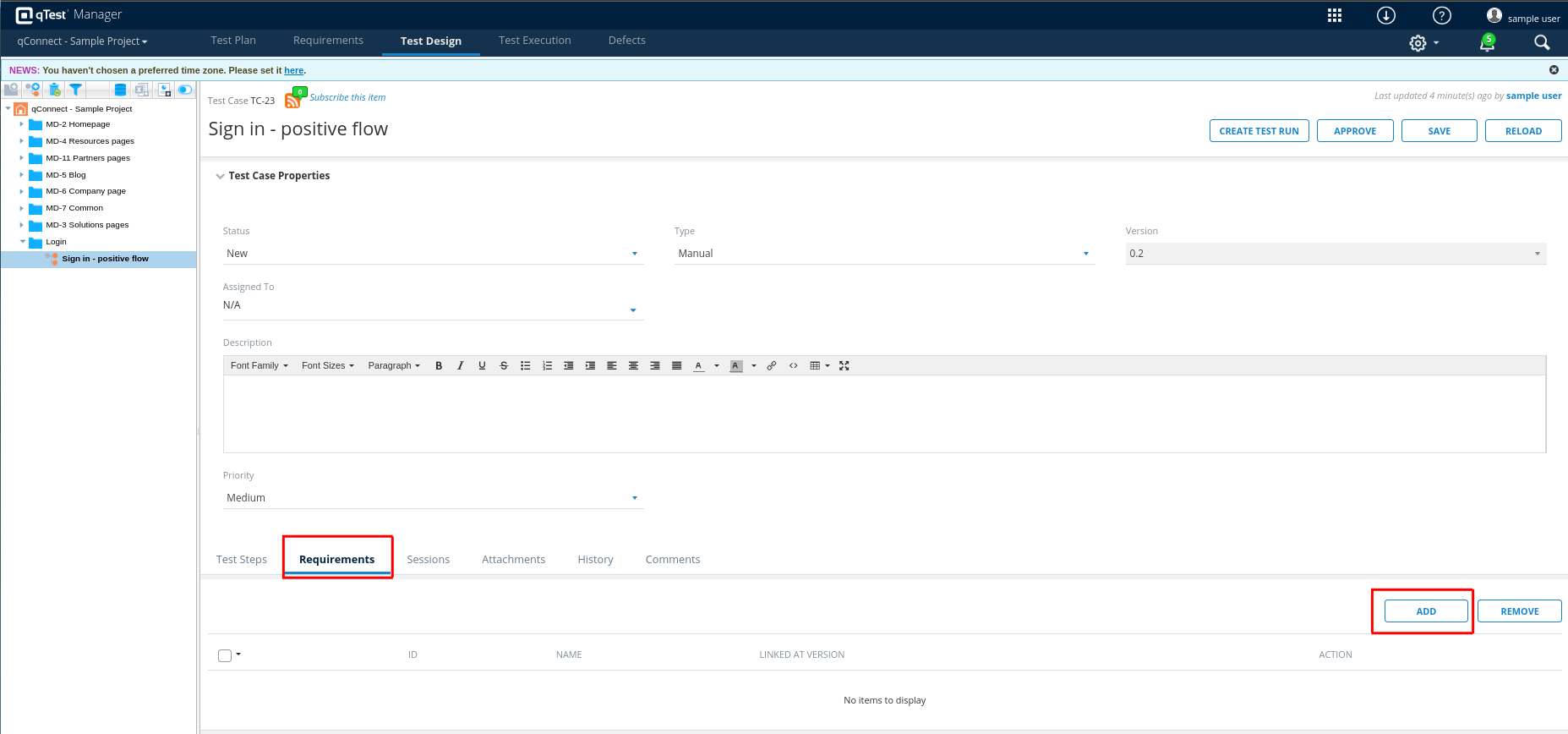
Step 6: Clicking the ADD button opens a pop-up where you can map any requirement or test plan to the test case.

Step 7: Once added, the requirements will be linked to the test case.
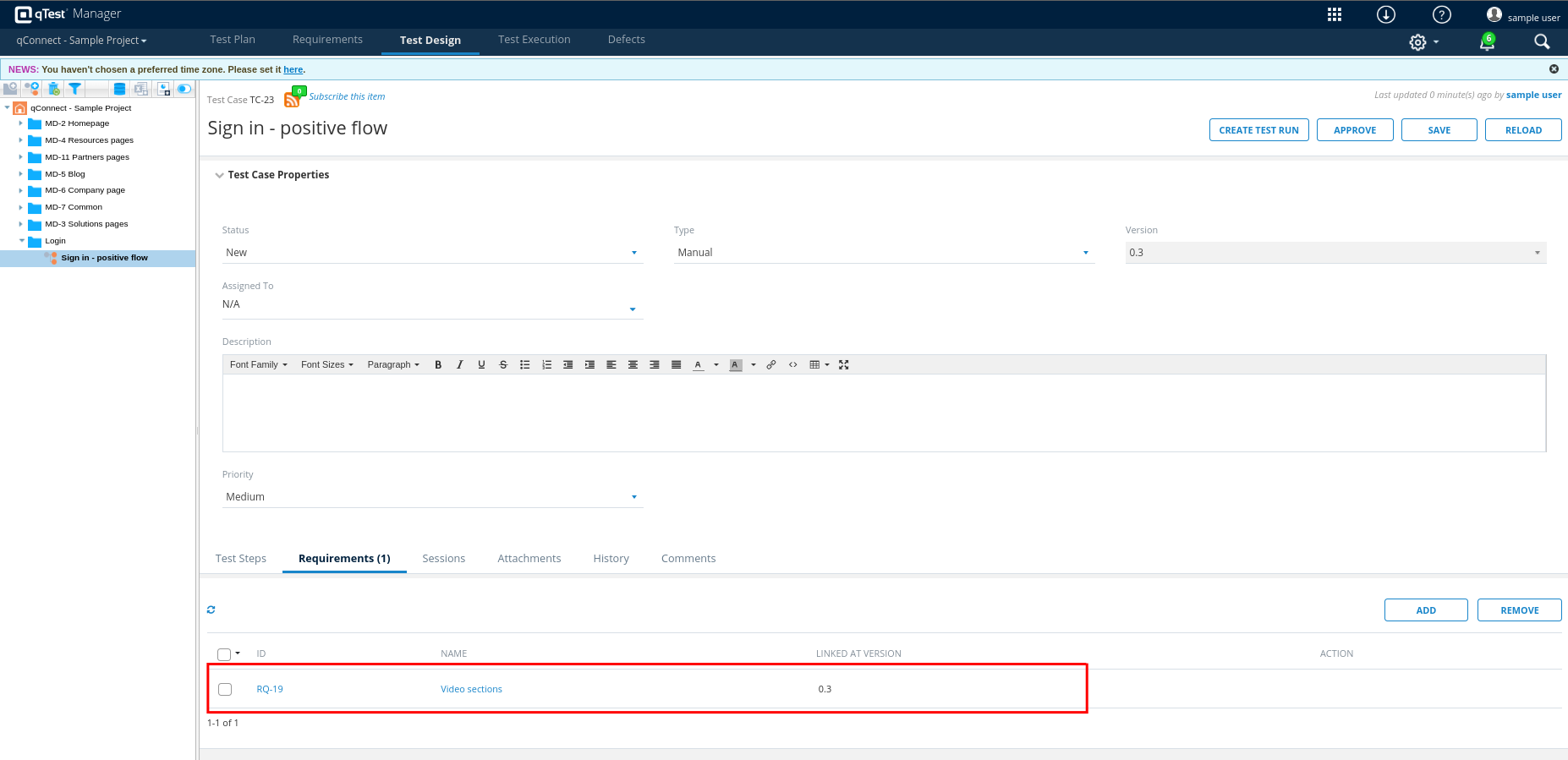
Step 8: Once you have added all the details, click Save. There is also one APPROVE button. It can be used when any of your team members updates any test case, he can only save it; the approval option is visible to test leads only. They need to approve the test case so that the changes will be reflected.
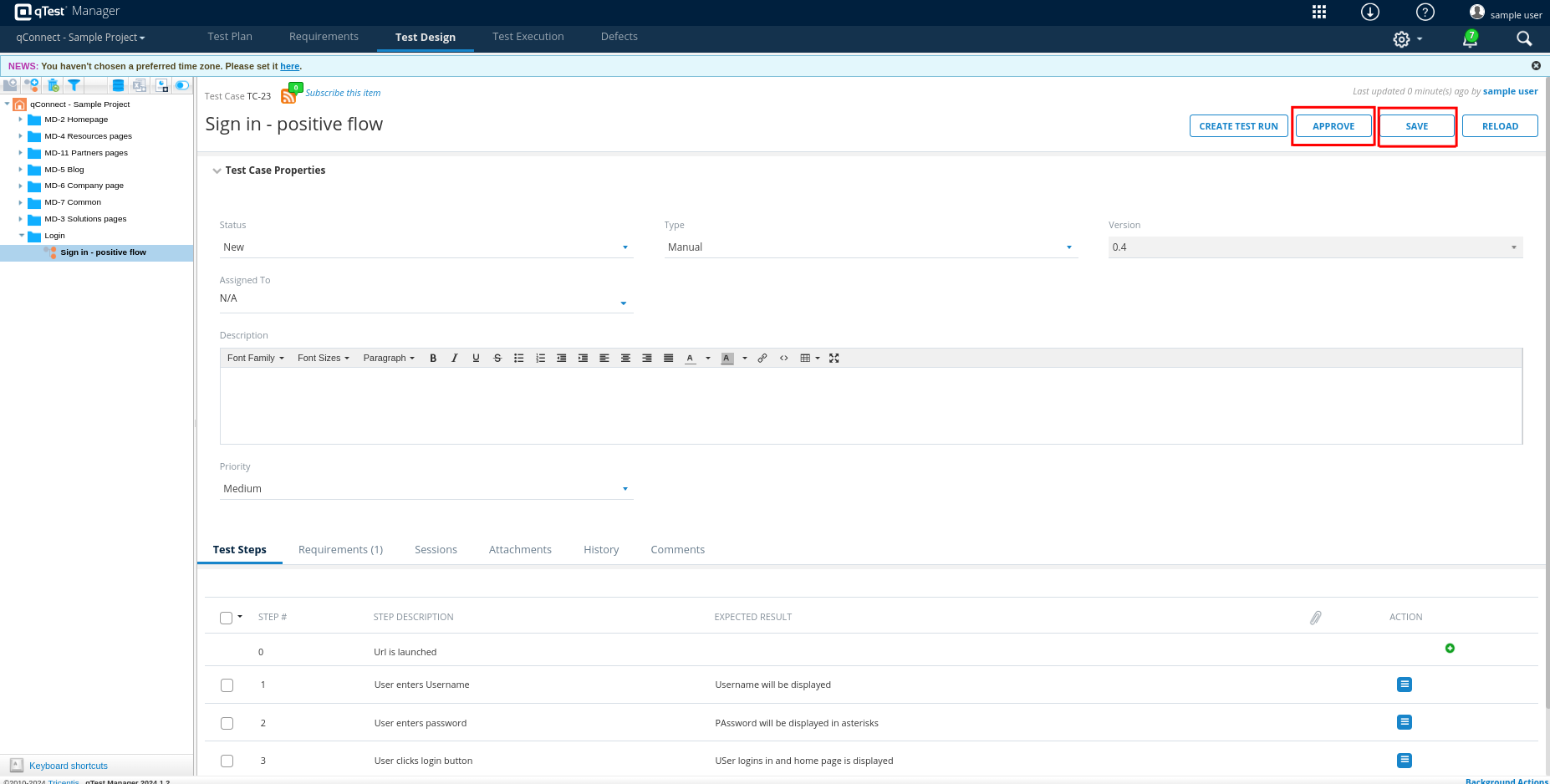
Create Test Plan
Step 9: To execute tests, we first need a test plan. To do this, click the Test Plan tab on the top menu and then the New Release icon.
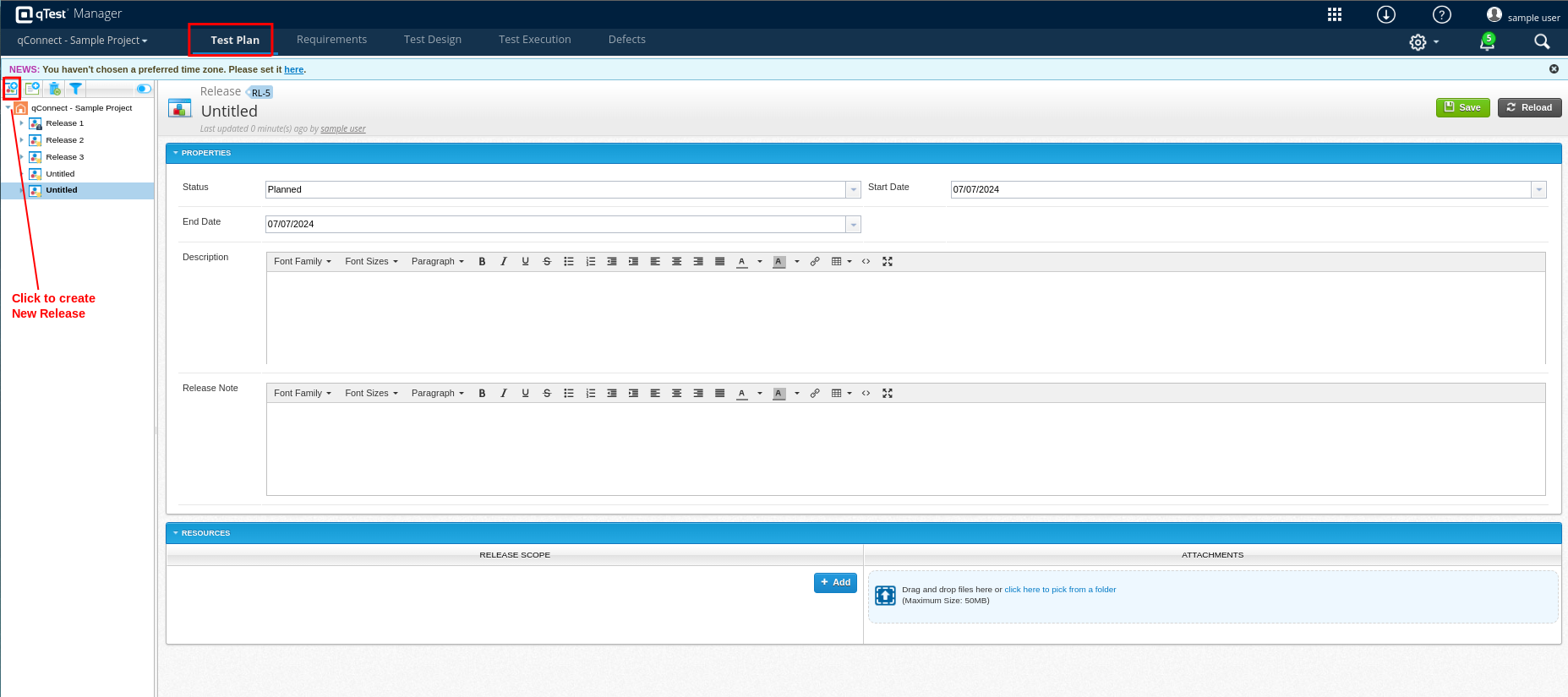
Step 10: Add a name to the release, start and end date and click Save.
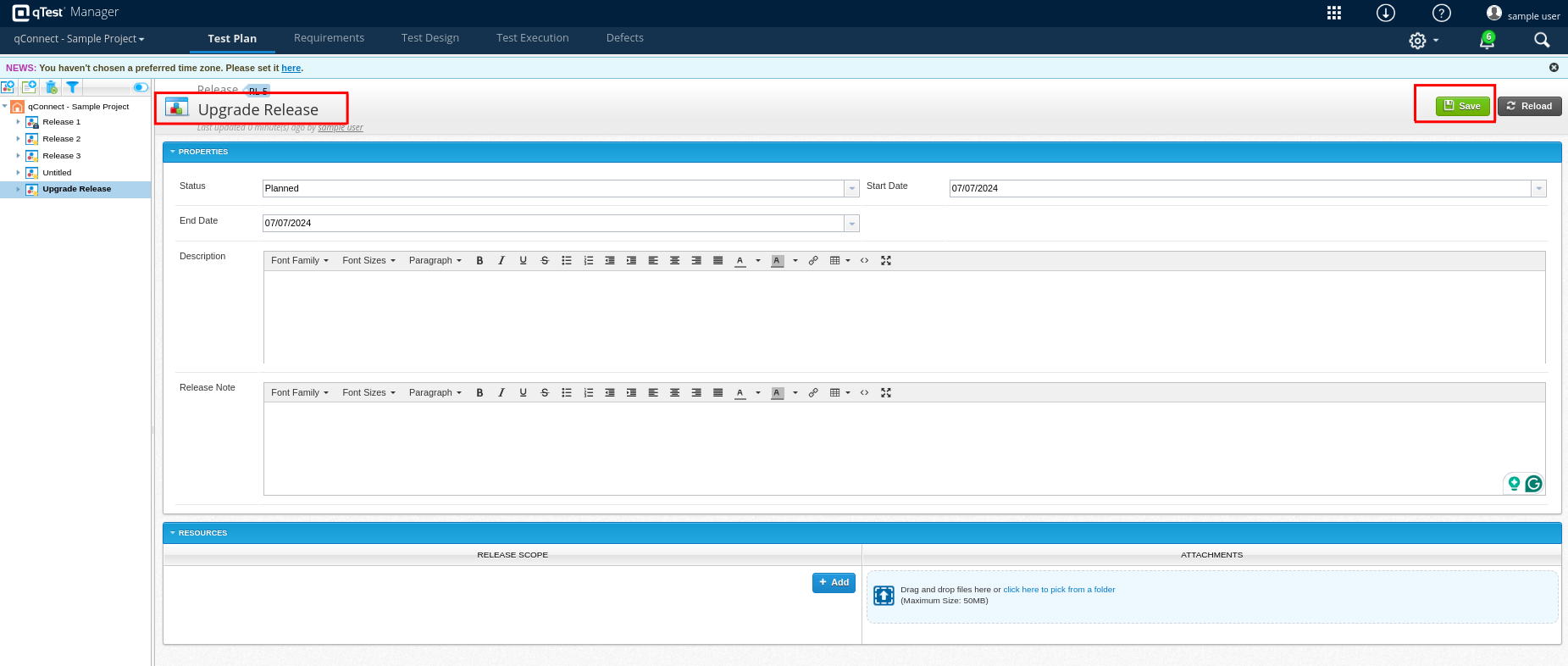
Create Test Execution
Step 11: Now, let’s move to the Test Execution tab on the top menu. Here, all the test plans will be populated. Select any release, and then click the “New Test Cycle” icon. You need to mention the name of the test cycle and the target release, which is the name of the test plan.
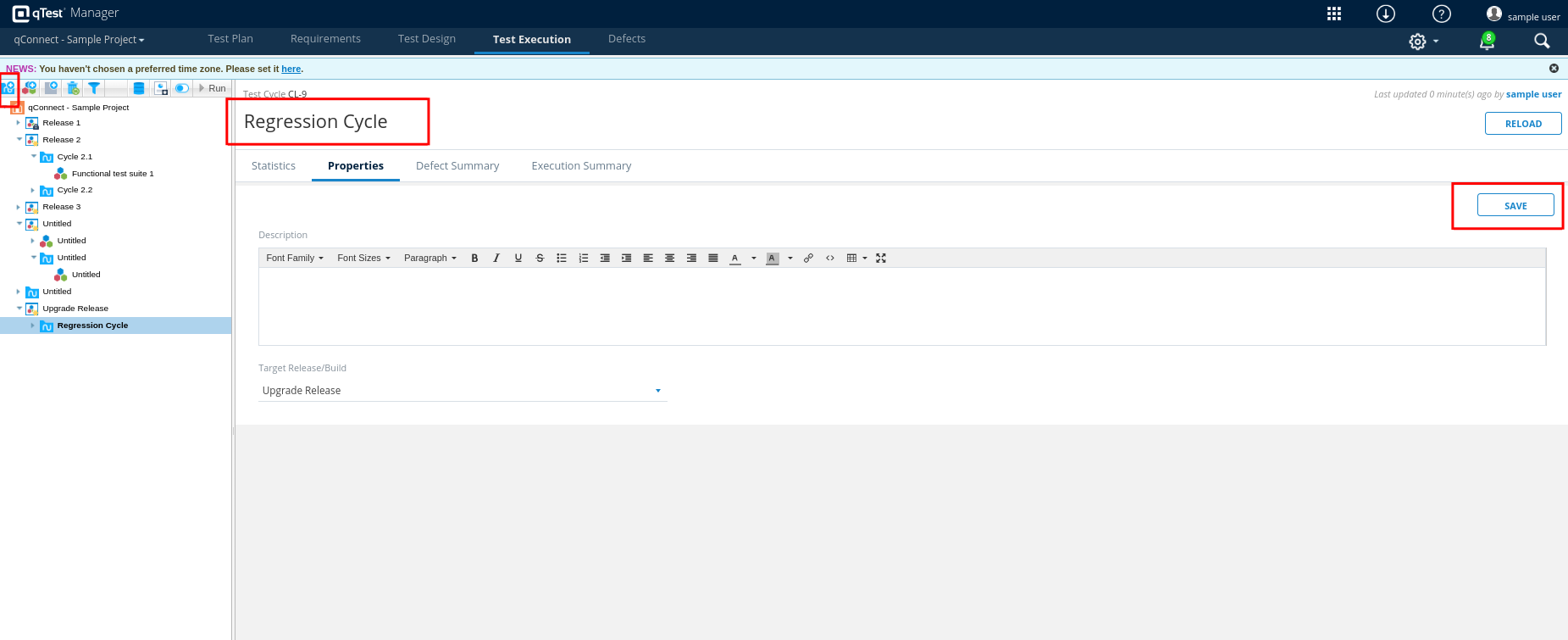
Step 12: Now let us add Test Runs, they can be added in two ways:
Option 1: From the Test Execution page, click Add Test Runs.
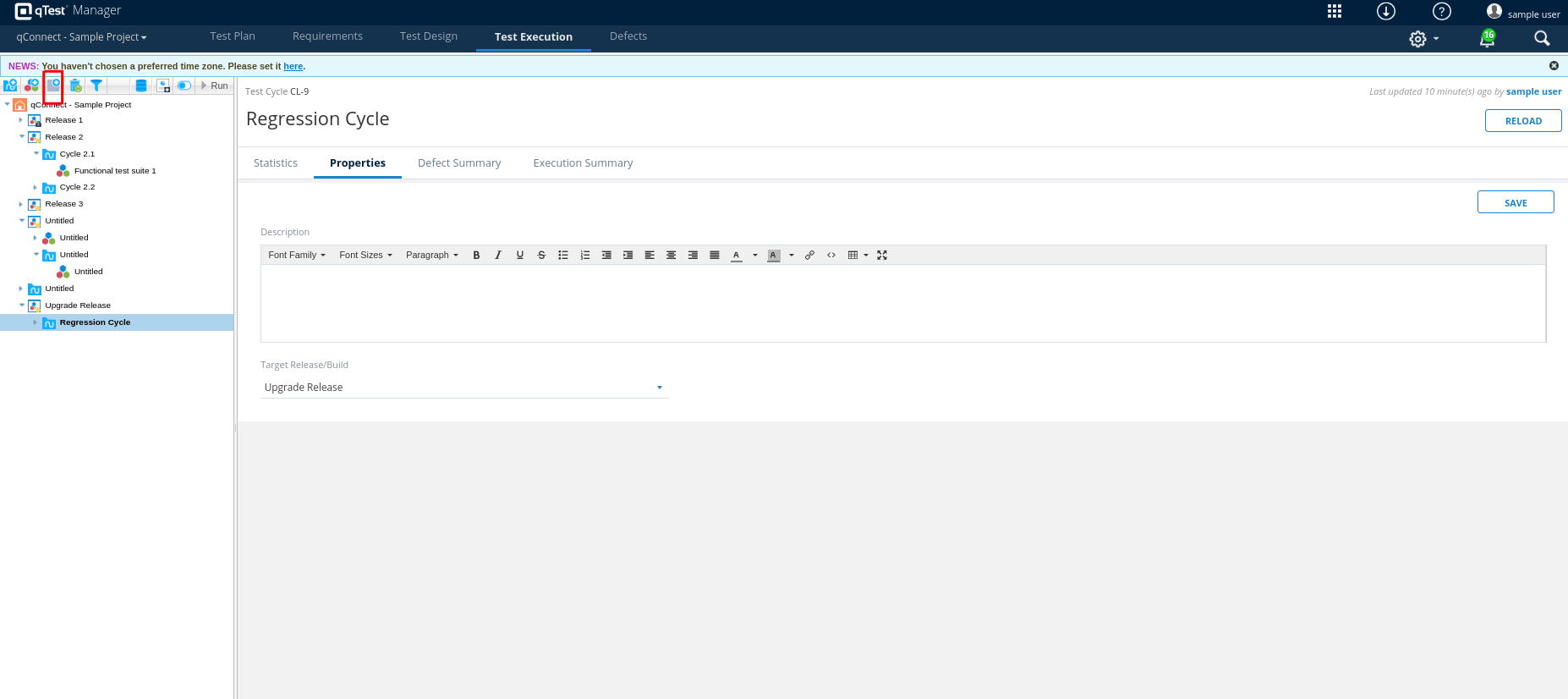
Now, a popup will open; navigate to the Test Cases tab, and click the folder you need to add. You can select a particular test case or all the test cases and click ADD.
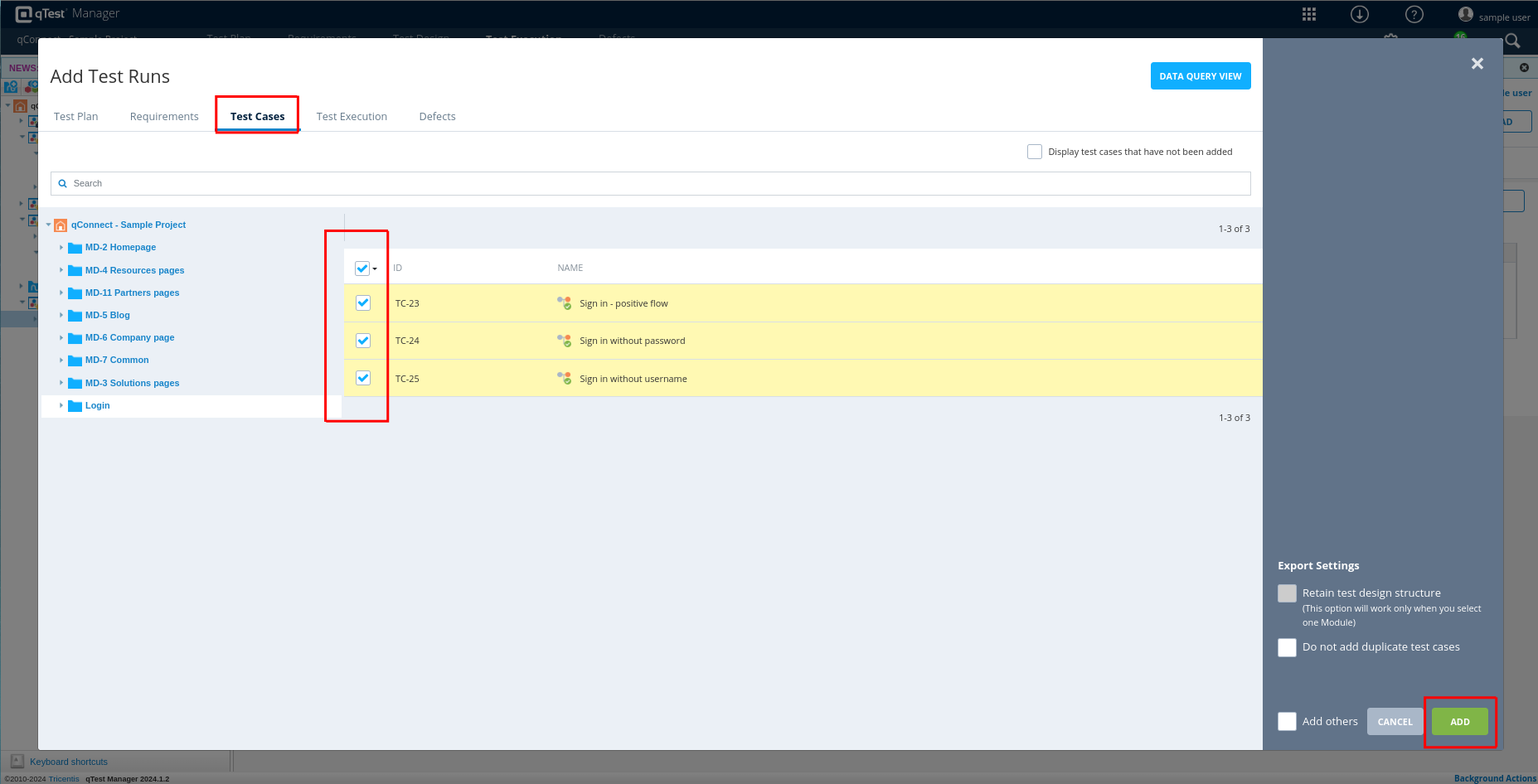
Option 2: Another option is to open the test case from the Test Design tab and click the Create Test Run button.
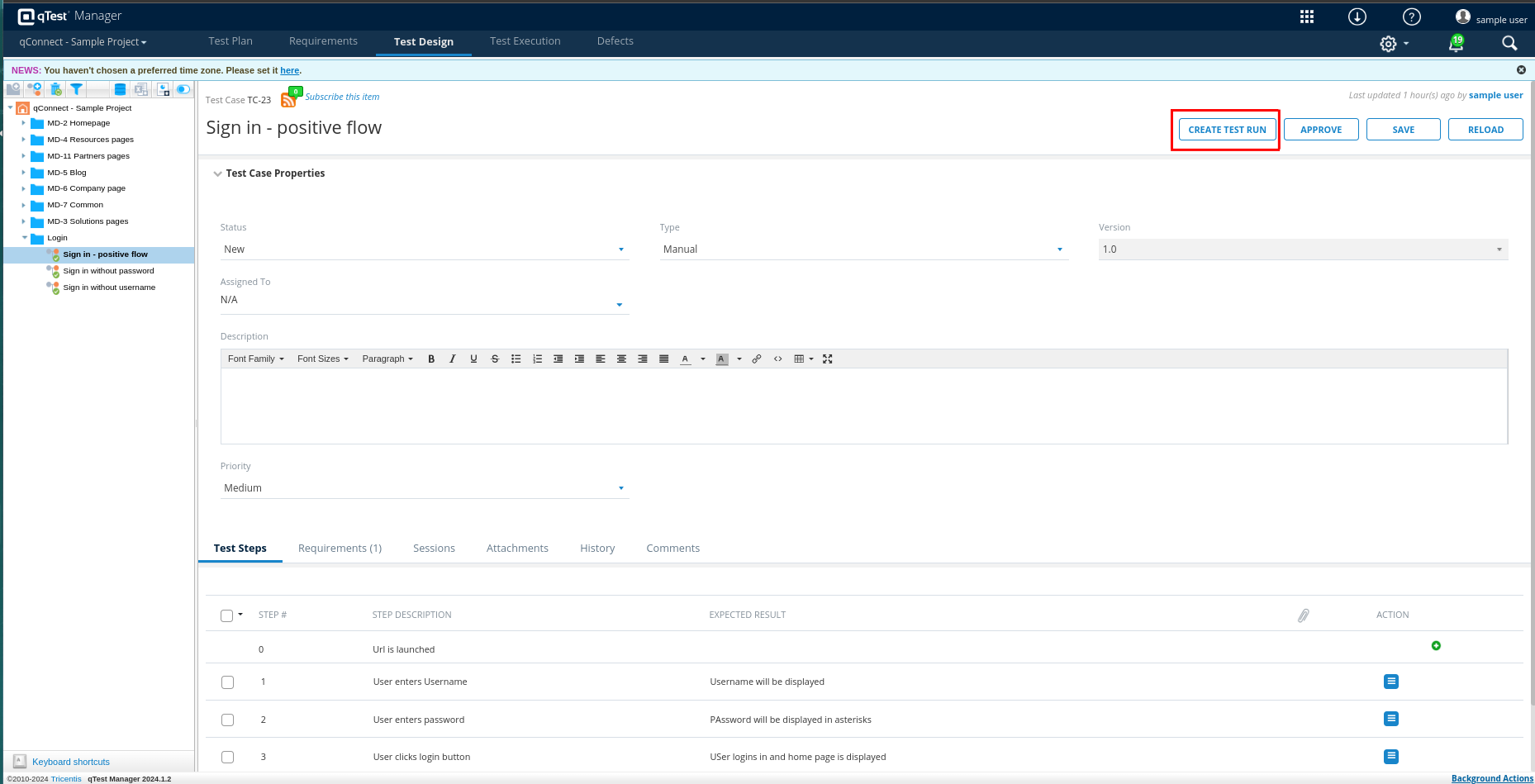
Step 13: Now Select which test cases need to be executed and click the Run button to start execution. So now a new window will be opened for test execution. You can select the test case by clicking dropdown and also you can update the status.
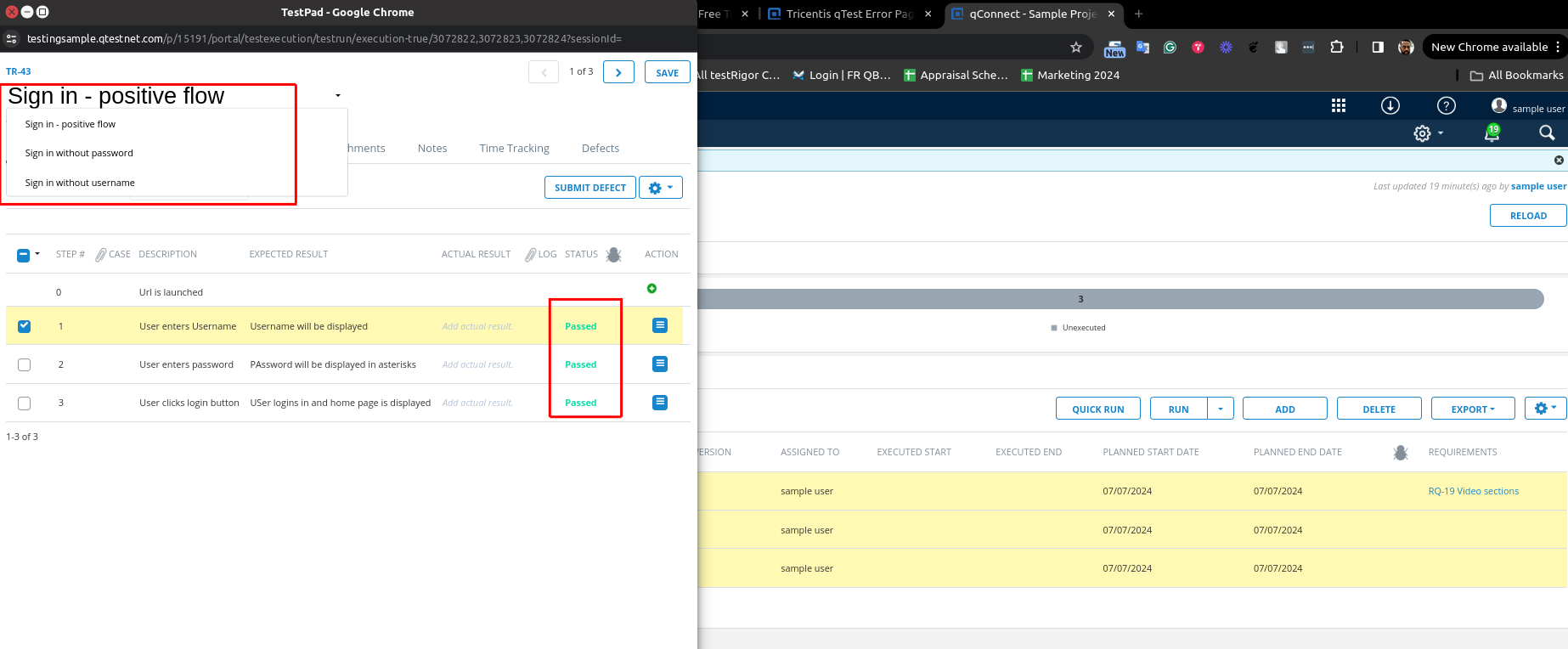
Reports
Step 14: You can also see the execution summary on the Test Execution home page and by selecting the particular Test Cycle.
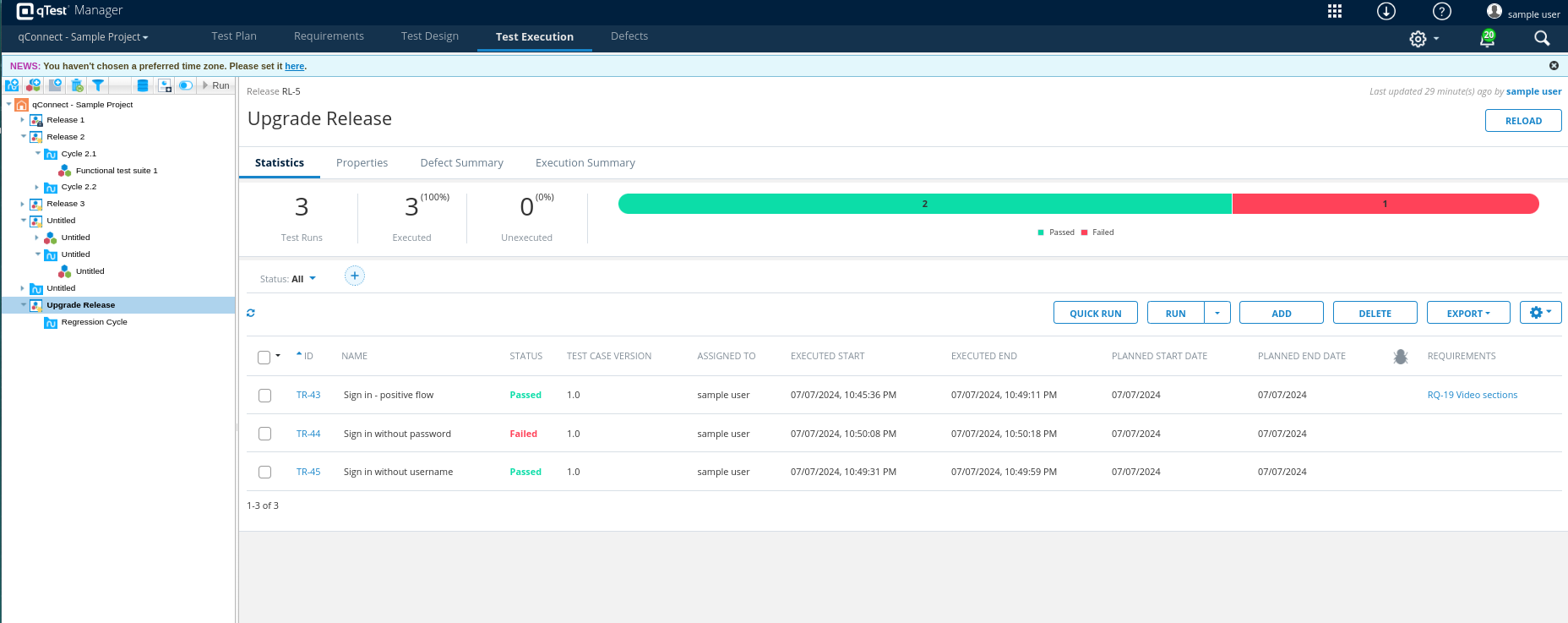
Challenges with qTest
There are many benefits to using qTest, but we also have many challenges:
- Complexity: qTest is a powerful tool with a wide range of features, making it challenging for new users to learn and use effectively. Teams may need to invest significant time and effort in training to fully understand and utilize the platform’s capabilities.
- Tool Compatibility: While qTest integrates with many popular tools, integrating with less common or custom-built tools can present challenges. Ensuring smooth interoperability across various systems might require additional customization and technical expertise.
- Pricing: qTest can be relatively expensive, especially for smaller organizations or teams with limited budgets. The cost of licenses, along with any necessary training and support services, can add up quickly.
- Usability: Some users find the qTest user interface to be less intuitive compared to other test management tools. Navigating through its various features and settings can sometimes be cumbersome, potentially slowing down the testing process.
- Data Transfer: Migrating from another test management tool to qTest can be complex and time-consuming. Ensuring that all data is accurately transferred without loss or corruption requires careful planning and execution.
- Scalability Concerns: Some users have reported performance issues, particularly when managing large volumes of test cases or data. As projects grow, maintaining optimal performance can become more difficult, potentially affecting productivity.