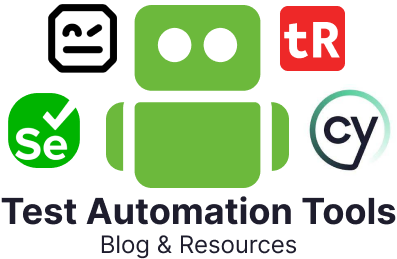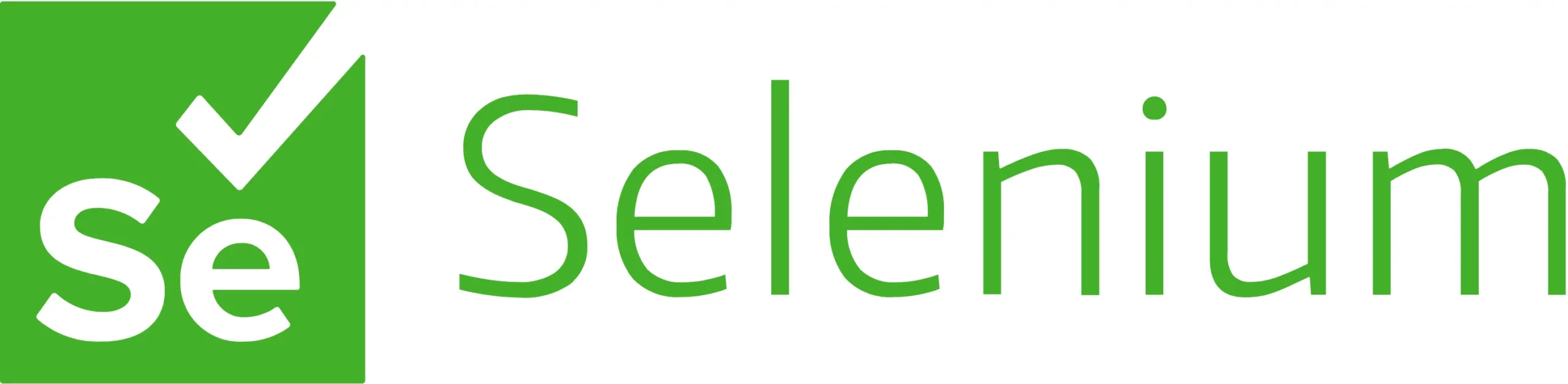
Selenium is a popular and widely used tool for test automation. Its versatility and open-source nature make it a top pick for most testers. However, with AI in the game now, Selenium’s offerings can fall short. Hence, you need to find ways to incorporate AI into your Selenium test automation to make the entire process efficient.
In this post, we’ll look at the avenues where you can incorporate AI if you are working with Selenium.
Challenges in Traditional Selenium Automation
Selenium is a fantastic tool for automating web applications, but as applications become more complex and dynamic, test automation with Selenium can face some real hurdles.
Element Identification Issues
Selenium relies on locators (like IDs, class names, or XPaths) to find elements on a web page. If these locators change frequently or are not unique, Selenium tests can break. The problem is that most modern websites use dynamic content and responsive designs. This means that locators can change with every deployment. For example, a login button’s ID today might be btn-login, but tomorrow it changes to button-12345. Your Selenium test script won’t recognize it anymore.
Test Maintenance Overhead
Once you write tests, you need to update them whenever the application changes. This constant tweaking can become a full-time job. Frequent application updates mean you spend more time fixing broken tests than creating new ones.
Flaky Tests
Flaky tests are those that sometimes pass and sometimes fail, even when the application hasn’t changed. They’re unpredictable and unreliable. Such tests waste time because you have to figure out whether the failure is a real issue or just a test problem.
You’ll commonly see this issue due to:
- Timing issues: The page hasn’t fully loaded, but the test is already trying to interact with elements.
- Dynamic content: Pop-ups or animations might interfere with element detection.
Limited Visual Testing
Selenium is great for functional testing (does a button work?), but it struggles with visual testing (does the page look right?). If an important UI element is misaligned or a color scheme is broken, Selenium won’t notice it unless you explicitly program it to check for such issues.
Test Data Management
Tests often need data to run, such as user credentials or product details. Managing this data can become messy. Hardcoding test data into scripts means you’ll have to update it every time the data changes. Lack of realistic test data can lead to poor test coverage. For example, testing an online store with fake, non-representative product data may miss real-world issues.
Reporting and Debugging
Selenium doesn’t come with advanced reporting features out of the box. Debugging test failures can be frustrating without clear, detailed reports. For meaningful test results, you need to integrate third-party tools or build custom solutions.
Browser and Device Compatibility
Different browsers render elements differently. A button might appear fine on Chrome but be broken on Safari. Ensuring your tests work on all browsers and devices can be challenging. Mobile testing adds another layer of complexity, making it necessary to use emulators or real devices.
Lack of Intelligence
Selenium executes tests exactly as written. It doesn’t adapt to changes or “think” about why a test failed. If a test fails, Selenium won’t give you insights like “This element wasn’t found because its name changed.” Testers have to manually investigate every failure, even when the root cause is simple.
Why Combine Selenium with AI?
Combining Selenium with AI is like upgrading a trusty old car with smart, modern technology. Selenium is great for automating tests, but it has some limitations when dealing with dynamic, complex applications. AI fills those gaps to make your test automation smarter, faster, and easier to maintain.
Here’s how combining Selenium with AI helps:
Better Handling of Dynamic Applications
- The Challenge with Selenium Alone: As we discussed above, modern applications often have dynamic elements like IDs, classes, or XPaths that change frequently. For example, today’s “login-button” might become “btn-1234” tomorrow, and Selenium tests will fail because it can’t find the element.
- How AI Helps: AI can learn patterns in how elements are identified (like position, text, or other properties) and adapt when something changes. It’s like having a smart assistant that knows, “Oh, the login button moved, but I still recognize it.”
- Benefit: Less test maintenance and fewer broken tests after small UI changes.
Smarter Test Maintenance
- The Challenge with Selenium Alone: Every time the UI changes, you have to go into your scripts and manually update them. This can become tedious and time-consuming.
- How AI Helps: AI can automatically detect changes in the UI and update locators or suggest changes to your scripts. For example, if a field is renamed from “Password” to “PIN,” AI can adjust your test script without you lifting a finger.
- Benefit: Saves time and reduces manual effort in maintaining tests.
Intelligent Element Recognition
- The Challenge with Selenium Alone: Selenium relies on predefined locators like IDs, class names, or XPaths, which might not always be stable or unique.
- How AI Helps: AI-powered tools can use contextual information (like nearby text, color, or button size) to find elements reliably. For example, instead of relying on a brittle XPath, AI might understand that “Submit” is always the button next to a form.
- Benefit: Tests are more robust and less likely to fail due to minor changes.
Visual Testing and Validation
- The Challenge with Selenium Alone: Selenium doesn’t “see” a web page like humans do. It can’t detect if an image is misaligned, a button is hidden, or if a color scheme is broken.
- How AI Helps: AI can perform visual comparisons of the current application state with a baseline image and detect UI issues like layout shifts or font changes.
- Benefit: Catch visual bugs and ensure a better user experience.
Test Case Generation
- The Challenge with Selenium Alone: Writing test scripts requires a clear understanding of the application flow and manual effort to create detailed scripts.
- How AI Helps: AI can analyze user behavior or application logs to automatically generate test cases that mimic real-world usage. For example, AI might see that users often navigate from the homepage to the checkout page and create a test script for that scenario.
- Benefit: Faster creation of relevant test cases with minimal effort.
Faster Debugging and Analysis
- The Challenge with Selenium Alone: When a test fails, Selenium doesn’t explain why. It just reports the failure. Debugging requires manual investigation.
- How AI Helps: AI can analyze test results and suggest possible causes of failure, like a missing element or a server timeout. This kind of self-healing capability can speed up the debugging process. For example, it might tell you, “The login button wasn’t clickable because a pop-up was blocking it.”
- Benefit: Speeds up troubleshooting and reduces the time spent analyzing failures.
Reduced Flaky Tests
- The Challenge with Selenium Alone: Flaky tests are common when timing issues or dynamic elements are involved.
- How AI Helps: AI can predict and adapt to timing issues by waiting for elements to become stable or available before interacting with them. For example, instead of blindly waiting 5 seconds, AI might monitor the page and act the moment the element is ready.
- Benefit: More reliable test results and fewer false positives/negatives.
Test Data Generation
- The Challenge with Selenium Alone: Creating realistic and diverse test data manually can be a hassle.
- How AI Helps: AI can generate synthetic test data based on patterns, user behaviors, or database records. For example, AI might create hundreds of realistic usernames, passwords, or email addresses for testing.
- Benefit: Easier to test edge cases and improve test coverage.
Smarter Test Reporting
- The Challenge with Selenium Alone: Selenium doesn’t provide advanced reporting that is out of the box.
- How AI Helps: AI can analyze test reports and highlight trends, like recurring failures in a specific module or flaky tests. For example, AI might alert you that 80% of the failures are due to a specific CSS change.
- Benefit: Better insights into test results and faster resolution of issues.
Scaling and Efficiency
- The Challenge with Selenium Alone: Running large-scale tests across multiple browsers or devices can be resource-intensive and slow.
- How AI Helps: AI can optimize test execution by identifying redundant tests, prioritizing critical ones, and distributing the load efficiently. For example, AI might skip tests for unchanged features and focus on newly updated areas.
- Benefit: Faster test execution and more efficient use of resources.
Key Use Cases of Selenium AI
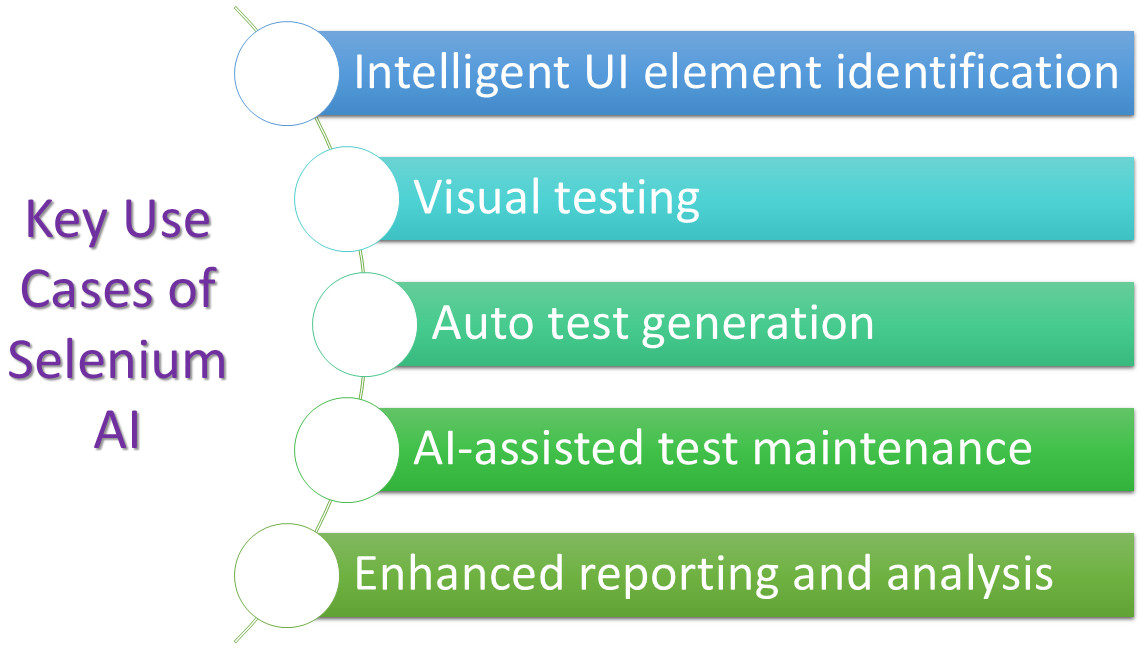
Tools and Technologies for Selenium AI
Combining Selenium with AI involves using tools and libraries that can address Selenium’s limitations while enhancing its capabilities.
Here are some ways to do this:
- Commercial tools
- Custom AI solutions, that is, building custom models
- Synthetic data generation
- NLP-based testing
Let’s look at some of the available tools for Selenium AI.
Faker
Faker is a Python library that generates fake data. This can be extremely useful for creating realistic test scenarios and populating test databases. For instance, you can generate fake names, addresses, phone numbers, email addresses, and more. You need to install it and import it into your Selenium project and test case.
from faker import Faker
fake = Faker()
email = fake.email()
driver.find_element_by_id("email").send_keys(email)
testRigor’s Wrapper
testRigor is a generative AI-powered test automation tool that also provides a wrapper on the Selenium WebDriver for self-healing testRigor library.
SelfHealingDriver driver = TestRigor.selfHeal(new ChromeDriver(), “a2518f3a-3e8b-484a-befe-23b9160ef166”);
It works in 2 stages:
- When your test is executed successfully, testRigor will get your locators and pages on which these locators were used and will infer user intent for each locator.
- When locator finding fails in your test script, it will use stored user-level intent and the page to find the new locator for the intended element. If found, it will use the new one. Only if this doesn’t work out will it mark the test as failed.
TensorFlow or PyTorch
TensorFlow and PyTorch are AI/ML libraries. They can be used to build custom models for tasks like anomaly detection, predictive analytics, or UI recognition.
You can train these models for:
- Image Recognition: Train a model to recognize visual elements on a webpage. This can be useful for verifying page layouts, identifying specific elements, or detecting visual regressions.
- Object Detection: Use them to detect and locate specific objects on a page, such as buttons, forms, or images.
- Natural Language Processing (NLP): Train a model to understand natural language requirements and generate corresponding Selenium test scripts.
- Self-Healing through ML: Train a model to identify and fix broken test cases automatically. This involves analyzing test failures, identifying the root cause, and suggesting potential fixes.
import tensorflow as tf
from selenium import webdriver
# Load the trained model
model = tf.keras.models.load_model('my_model.h5')
# Initialize WebDriver
driver = webdriver.Chrome()
driver.get("https://example.com")
# Take a screenshot
screenshot = driver.screenshot("screenshot.png")
# Preprocess the screenshot for the model
preprocessed_image = preprocess_image(screenshot)
# Make a prediction
prediction = model.predict(preprocessed_image)
# Based on the prediction, perform actions or assert conditions
if prediction == 'button_present':
button = driver.find_element_by_id("my_button")
button.click()
Healenium
Healenium is a self-healing library for Selenium Web-based tests. It uses machine learning algorithms to identify and fix broken tests caused by changes in the UI. This makes it a powerful tool for maintaining stable and reliable test automation. You can add Healenium to your project as a dependency. You need to wrap your Selenium WebDriver instance with a Healenium driver. This will enable Healenium to intercept test failures and attempt to fix them.
OpenCV
OpenCV is a computer vision library that can analyze screenshots taken by Selenium to detect visual bugs, such as missing images, misaligned elements, or incorrect layouts.
For example, you can use it to check if a logo is visible or if a button is correctly placed.
from selenium import webdriver
import cv2
# Initialize WebDriver
driver = webdriver.Chrome()
driver.get("https://example.com")
# Take a baseline screenshot
baseline_screenshot = driver.screenshot("baseline.png")
# ... Perform some actions on the page ...
# Take a new screenshot
new_screenshot = driver.screenshot("new.png")
# Load the images
baseline_img = cv2.imread("baseline.png")
new_img = cv2.imread("new.png")
# Compare the images using a suitable metric (e.g., SSIM)
similarity = compare_images(baseline_img, new_img)
# If similarity is below a threshold, raise an alert
if similarity < 0.95:
print("Visual regression detected!")
Tesseract OCR
Tesseract OCR is an open-source optical character recognition engine that can recognize text within images. This can be particularly useful in test automation scenarios where you need to extract text from images on a web page, such as CAPTCHAs, PDFs, or images containing text. By integrating Tesseract OCR with Selenium, you can automate tasks that involve recognizing text from images, making your test automation more robust and versatile.
Percy
BrowserStack’s Percy is a visual regression testing tool that leverages AI to compare screenshots of your web application across different browsers, devices, and screen sizes. It can automatically detect visual differences and highlight specific changes which makes it easier to identify and fix visual bugs. Percy integrates with Selenium WebDriver to capture screenshots of your web pages at different stages of your testing process.
Parasoft Selenic
Parasoft Selenic uses AI to self-heal Selenium test cases and provide intelligent recommendations. It automatically detects common issues in Selenium test cases, like locator failures. You can integrate it with your existing Selenium test cases. You can also utilize the Parasoft Recorder, a Chrome browser extension, to record UI interactions that Selenic converts into maintainable Selenium tests following the Page Object Model.
Applitools Eyes
Applitools Eyes is a powerful visual AI testing platform that helps ensure the visual correctness of web and mobile applications. It compares screenshots of your application across different browsers, devices, and screen sizes to detect visual regressions. Add Applitools SDK to your Selenium tests.
Conclusion
By utilizing Selenium AI, you can boost your test automation endeavors and overcome traditional Selenium’s shortcomings. There are many ways to improve your Selenium test automation. You could use open-source tools and libraries, plugins, or libraries offered by commercial tools or even move on to other tools that are built on top of Selenium but leverage better AI capabilities.