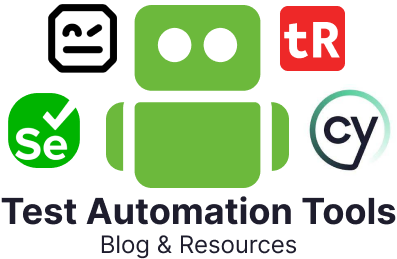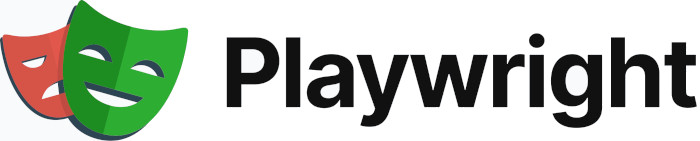
If you are reading this article, then you must be familiar with automated testing and its benefits.
Automated testing has become an integral part of the testing process, and rightly so, as it gives an accurate outcome in half the time, no matter how many times you decide to run your tests. This is a huge advantage over manual testing, which is prone to human errors and incomplete test coverage due to time crunches.
The market these days provides many test automation frameworks, each with its own strengths and limitations. Playwright is one of them, a powerful test automation tool that has gained popularity. Let’s look at the offerings of this framework and where it is best suited.
What is Playwright?
Playwright is an open-source automation library developed by Microsoft for end-to-end testing of web applications. It helps the testing team automate browser interactions reliably and quickly. Using Playwright, we can execute automation across multiple browsers, including Chromium, Firefox, and WebKit.
Playwright supports scripting in different languages such as JavaScript, TypeScript, Python, C# and Java. Playwright’s comprehensive feature set makes it suitable for a wide range of web testing scenarios, from simple page interactions to complex, stateful applications, including single-page applications (SPAs) and progressive web applications (PWAs).
Core Features of Playwright
Here is a list of features that make Playwright an excellent choice for automated testing.
- Cross-Browser Automation: Using Playwright, we can run tests across different browsers is one of its standout features. It supports Chromium (which powers Google Chrome and Microsoft Edge), WebKit (used by Safari) and Firefox. This cross-browser support ensures that applications behave consistently across different environments, which is crucial for web applications that need to cater to a diverse audience using various browsers.
- Cross-platform support: You can use Playwright to test applications across multiple platforms like mobile (Android), web and desktop (MacOS, Linux, Windows).
- Mobile emulation: Playwright can emulate mobile devices, including their geolocation, screen size and other device-specific characteristics.
- Multi-Language Support: Playwright supports creating test scripts in different languages such as JavaScript, TypeScript, Python, Java and C#. This flexibility allows teams to integrate Playwright into their existing workflows easily.
- Headless and Headful Modes: With Playwright, we can run tests in headless mode (without a graphical interface) for faster execution in CI environments or in headful mode for development and debugging purposes.
- Browser Contexts: It introduces isolated browser contexts within a single browser instance, allowing for concurrent, independent sessions. This feature is particularly useful for testing scenarios involving multiple users or sessions without cross-test interference.
- Automated Screenshots and Video Recording: Playwright can capture screenshots and record videos of test runs, aiding in debugging by providing visual insights into test executions.
- Network Interception and Mocking: Playwright allows the interception of network requests, enabling testers to mock responses, validate outgoing requests or simulate different network conditions.
- Robust Assertion API: It offers powerful APIs for assertions that automatically wait for elements to reach the desired state before interacting with them, reducing flaky tests.
-
Automation capabilities: Using Playwright, you can automate a wide range of browser interactions, such as clicking buttons, filling out forms and navigating between pages. It’s capable of handling both traditional multi-page applications and complex single-page applications along with:
- Frame handling: Web applications often use iframes to embed external content or isolate parts of the page. Playwright can seamlessly enter and interact with content within these frames, essential for testing applications that rely on iframes.
- Shadow DOM piercing: Modern web development often uses Shadow DOM to encapsulate parts of a web component’s functionality and styling. Playwright’s selectors can ‘pierce’ through the Shadow DOM, allowing it to interact with and test elements inside these encapsulated parts of the page.
- Auto-wait for elements: Playwright automatically waits for elements to be ready before performing actions, reducing flakiness and eliminating the need for manual waits.
-
Trusted events: This framework allows creating events that are:
- Real browser input: Playwright generates events that are indistinguishable from those created by real users. This includes nuanced interactions like hovering, clicking, typing and other dynamic controls.
- Dynamic controls interaction: It can interact with complex and dynamic web elements that change in response to user actions, ensuring that automated tests behave as close to real user interactions as possible.
- Indistinguishability: The events generated by Playwright are ‘trusted’, meaning browsers recognize them as genuine user actions rather than synthetic events generated by scripts. This is crucial for testing features that respond differently to user-generated and script-generated events.
- Rich context and isolation: It offers browser context functionality, allowing each test to run in an isolated environment, which helps test multi-session scenarios like user logins.
- CI testing: You can integrate Playwright with other tools and frameworks that provide CI environments. Through this, you can achieve continuous testing.
- Accessibility testing: It includes tools for testing web accessibility, helping ensure that web applications are usable by people with disabilities.
- Record-and-playback using Codegen: Playwright has a tool that can generate test scripts by observing your interactions with the browser.
Getting Started with Playwright
Setting up Playwright is straightforward and involves installing the Playwright library and setting up a basic configuration. Below is a brief guide to getting started with Playwright in a JavaScript/TypeScript environment:
Prerequisites
Node.js: Ensure you have Node.js installed on your system. Playwright requires Node.js version 12 or higher.
Installation
You can go via two methods – the first is directly installing through your command line and the other is through Visual Studio. If you opt for the latter, having Visual Studio Code (VSCode) on your PC is a prerequisite.
Method 1: Using the command line
- Create a project directory: Organize your project files in a proper directory system.
- Initialize a Node.js Project: Run npm init -y to create a package.json file. This step is essential for managing your project’s dependencies.
- Install Playwright: Run npm init playwright@latest. This command installs Playwright and its browser binaries (Chromium, Firefox and WebKit) as a development dependency in your project.
Method 2: Using VSCode
- Install Playwright: Open VSCode and install Playwright from the marketplace or the extensions tab.
- Setup Playwright: Once installation is complete, paste Install Playwright in the command panel.
Creating a Test Script
const { chromium } = require('playwright');
(async () => {
const browser = await chromium.launch();
const page = await browser.newPage();
await page.goto('https://example.com');
console.log(await page.title());
await browser.close();
})();
This script launches Chromium, navigates to “https://example.com“, prints the page title and closes the browser.
Running the Script
Save the script in a file (e.g., test.js) and run it using Node.js with the command: node test.js
You should see the title of the webpage printed in the console, indicating that Playwright is set up correctly.
Playwright Test Runner
Playwright comes with its own test runner that is optimized for Playwright, making it easy to run tests, manage configurations and generate reports. The Playwright Test Runner provides features like parallel execution, retries and built-in reporters, which streamline the testing process.
- To install Playwright test:
npm install @playwright/test -
Now, let’s create a sample test script:
const { test, expect } = require('@playwright/test'); test('basic test', async ({ page }) => { await page.goto('https://example.com'); const title = await page.title(); expect(title).toBe('Example Domain'); }); - To run the test using Playwright test runner:
npx playwright test
This command runs the test and Playwright Test Runner handles test execution, reporting and retries.
Advanced Playwright Features
-
Handling Authentication: Many web applications require authentication and Playwright provides several ways to handle login scenarios, including using cookies, sessions or direct authentication APIs.
test('login test', async ({ page }) => { await page.goto('https://example.com/login'); await page.fill('#username', 'myusername'); await page.fill('#password', 'mypassword'); await page.click('#submit'); await expect(page).toHaveURL('https://example.com/dashboard'); }); -
Network Interception: Playwright allows interception of network requests, enabling testers to mock responses or validate outgoing requests.
await page.route('**/api/data', route => route.fulfill({ status: 200, contentType: 'application/json', body: JSON.stringify({ data: 'mocked data' }), }) ); -
Visual Testing: Playwright integrates well with visual regression testing tools, enabling the capture of screenshots and comparison against baseline images.
test('visual test', async ({ page }) => { await page.goto('https://example.com'); expect(await page.screenshot()).toMatchSnapshot('example.png'); }); -
Parallel Execution: Playwright supports running tests in parallel, which significantly reduces the time required to run large test suites. Parallelism can be configured via the test runner’s configuration file. Here workers means the parallel execution threads.
// playwright.config.js module.exports = { workers: 4, // Number of parallel workers };
Trace Viewer
The Trace Viewer is a powerful debugging tool in Playwright that helps developers and testers understand what happened during the execution of a test. When enabled, Playwright records detailed traces of your tests, including all the actions performed, network requests, console logs, and screenshots. These traces can be viewed in a visual interface called the Trace Viewer, which allows you to step through each action and inspect the state of the application at any given point. you can enable tracing for all tests by setting the trace option to ‘on’ in your Playwright configuration file (playwright.config.js). This setting will automatically capture traces for all tests, which can be particularly useful when debugging test suites or understanding failures.
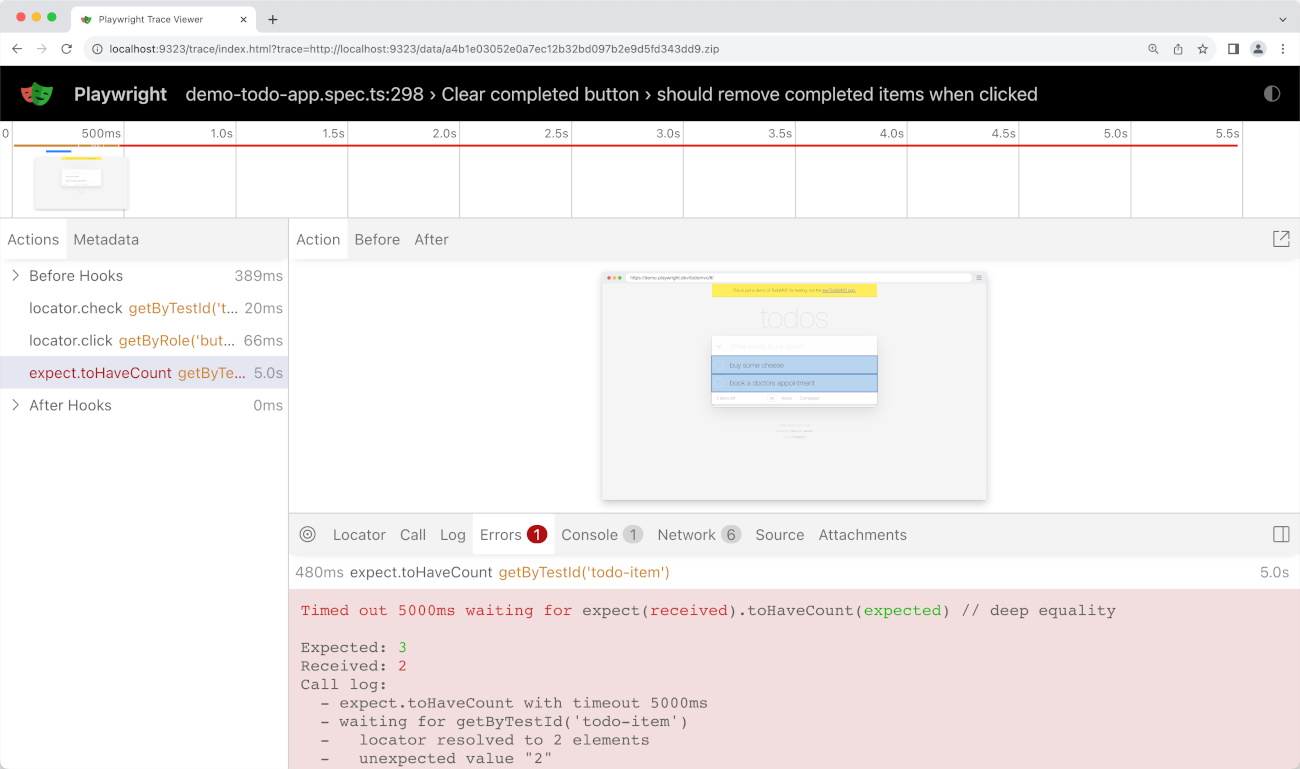
Viewing the Trace: After running the tests with trace enabled, Playwright will generate trace files (e.g., trace.zip). You can view these traces using the Playwright Trace Viewer: npx playwright show-trace trace.zip
How It’s Useful: The Trace Viewer makes debugging much easier by providing a timeline of events that occurred during the test. This visual representation helps identify exactly where a test failed, what actions were performed before the failure, and what the state of the application was. It is especially valuable for diagnosing flaky tests and understanding complex interactions that are hard to spot through logs alone.
What It Can’t Do: While the Trace Viewer provides a comprehensive view of what happened during the test, it does not offer automatic solutions for fixing issues. It requires a human to analyze the trace data and determine the root cause of any problems.
Test Generator
The Test Generator is a tool in Playwright that helps you automatically create tests by recording your interactions with the application. As you manually navigate and interact with the app in a browser, Playwright generates the corresponding test code. This feature is available via the Playwright CLI, and it’s particularly useful for quickly creating test scripts without writing all the code manually. You can also Install the VS Code extension and generate tests directly from VS Code. The extension is available on the VS Code Marketplace.
To start record via CL, you need to pass the command: npx playwright codegen <url>
If its via VS code, then you can find the record button on left side menu.
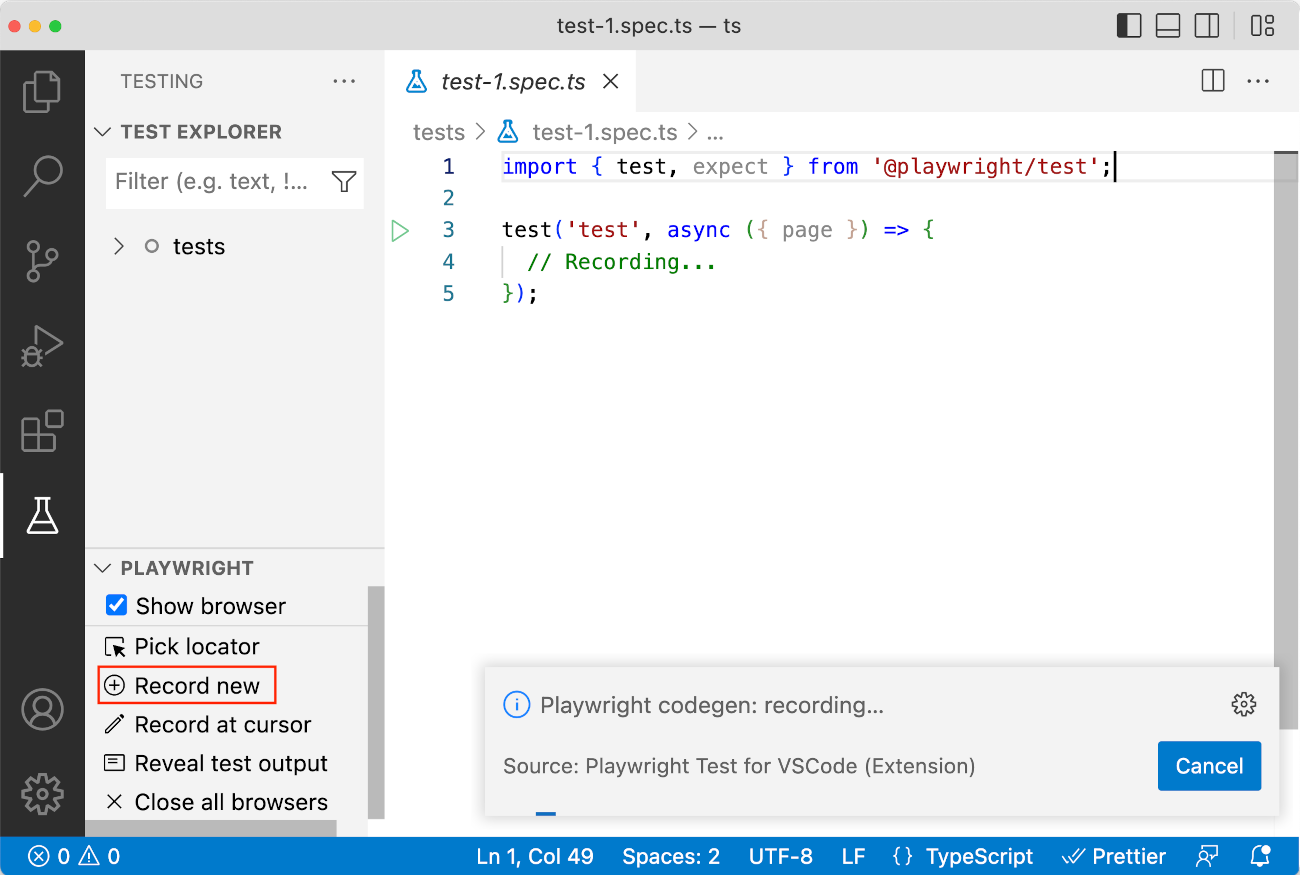
Once you start recording, go to the URL you wish to test and start clicking around to record your user actions.
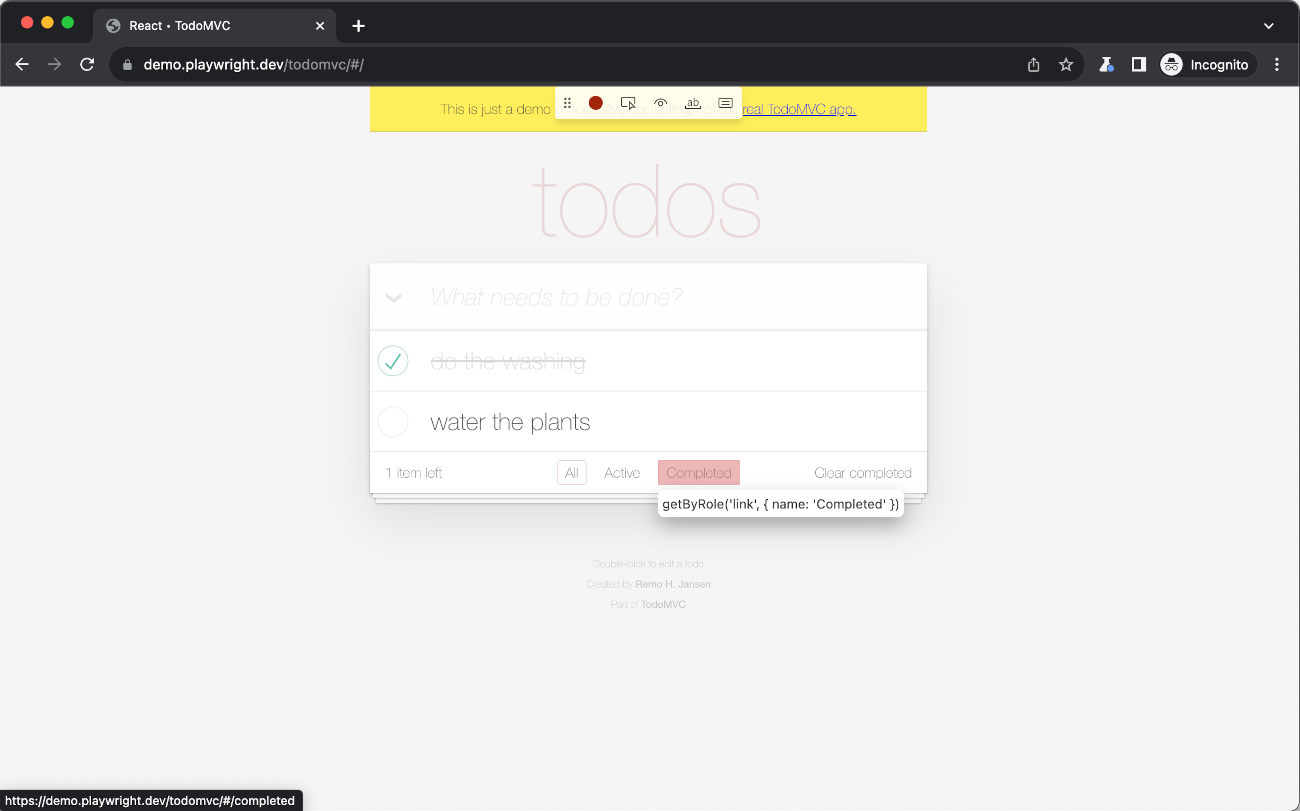
How It’s Useful: The Test Generator simplifies the process of creating automated tests by capturing actions like clicks, inputs, and navigation and converting them into code. It saves time, especially for beginners or for creating initial test scripts, and ensures that the tests are syntactically correct and follow Playwright’s best practices.
What It Can’t Do: While the Test Generator is great for getting started, it may not always produce the most optimized or maintainable test code. The generated tests might need manual refinement to handle dynamic content, add assertions, or customize for specific scenarios. Additionally, it can’t replace the nuanced logic and decision-making required to write comprehensive test cases for complex applications.
Playwright Best Practices
- Use Explicit Waits: Playwright’s APIs are designed to handle waits internally, but it’s essential to use explicit waits (like waitForSelector) in scenarios where elements may take longer to load due to network delays or animations.
- Organize Tests Effectively: Organize test files and directories logically, separating tests by functionality or feature to keep the suite maintainable. Use meaningful test names and group related tests using describe blocks.
- Leverage Browser Contexts: Use browser contexts to isolate tests and avoid cross-test pollution. This practice ensures that each test runs in a clean state without interference from other tests.
- Mock External Services: To improve test reliability and speed, mock external services, such as APIs or third-party integrations. Playwright’s network interception features make this straightforward.
- Optimize Test Performance: Minimize test run times by reducing unnecessary navigation steps, using headless mode in CI environments and leveraging parallel execution.
- Maintain Test Stability: Avoid flaky tests by using stable element selectors, handling async operations correctly and using Playwright’s robust APIs to wait for elements to be in the desired state before performing actions.
- Use Playwright’s Debugging Tools: Playwright offers several debugging tools, including verbose logging, live debugging with the Inspector and video recording of test runs. Use these tools to troubleshoot failing tests effectively.
- CI/CD Integration: Integrate Playwright into your CI/CD pipelines to automate the execution of tests on each code commit. Playwright’s headless mode and parallel execution make it an ideal choice for CI environments.
Playwright vs. Other Coded Automation Tools
Playwright is often compared to other popular automation tools like Selenium and Cypress. Here’s how it stands out:
- Cross-Browser Support: Unlike Cypress, which only supports Chromium-based browsers, Playwright supports multiple browsers, including Firefox and WebKit, making it more versatile for cross-browser testing.
- Performance: Playwright’s architecture, which includes headless browser execution and parallel test runs, allows it to perform faster than Selenium, especially when testing large suites.
- Modern APIs: Playwright offers a modern, intuitive API that is easy to use and reduces the boilerplate code required for writing tests. Its APIs are designed to handle common challenges in web automation, such as handling network requests and dealing with frames.
- Isolation via Browser Contexts: Playwright’s use of browser contexts is a unique feature that provides isolated environments within the same browser instance, which is not directly supported by Selenium.
- Developer-Focused Features: Playwright includes features like auto-waiting, built-in support for mobile emulation and network interception, which are tailored towards modern web development practices.
Playwright – Pros & Cons
Pros of Playwright
- Cross-Browser Support: Playwright supports Chromium, Firefox, and WebKit, providing comprehensive testing across all major browsers.
- Multi-Language Support: It offers SDKs for JavaScript, TypeScript, Python, Java, and C#, making it accessible to a broad range of developers.
- Isolation via Browser Contexts: Browser contexts allow for isolated testing environments within a single browser instance, reducing cross-test interference.
- Network Interception and Mocking: Provides powerful network control features, allowing the interception and mocking of requests to simulate various scenarios.
- Efficient Automation: Playwright’s auto-waiting mechanism reduces flakiness by waiting for elements to reach the correct state before interactions, enhancing test reliability.
- Robust Mobile Testing: Supports mobile emulation, enabling testing on various screen sizes and devices directly within the desktop environment.
- Parallel Execution: Playwright’s ability to run tests in parallel significantly reduces test execution time, making it ideal for CI/CD pipelines.
- Headless and Headful Modes: Offers both modes for running tests, with headless mode ideal for CI and headful for debugging, providing flexibility for different stages of development.
Cons of Playwright
- Resource Intensive: Playwright can be resource-heavy, especially when running multiple browser instances simultaneously, which might affect system performance.
- Learning Curve: Despite its modern APIs, new users might face a learning curve due to its extensive feature set and configuration options.
- Limited Built-in Integrations: Compared to some other tools like Cypress, Playwright has fewer out-of-the-box integrations with third-party services (e.g., dashboards).
- Debugging Complexity: Debugging headless tests can be challenging, though Playwright provides tools like video recording and trace viewer to mitigate this.
- Larger Installation Size: The installation package includes multiple browser binaries, which increases disk usage and setup time.
- Community and Ecosystem: Although growing, the Playwright ecosystem and community are smaller compared to more established tools like Selenium, which can affect the availability of plugins and extensions.
- Browser Compatibility Issues: While Playwright supports multiple browsers, certain advanced features or behaviors may still differ slightly between browsers, requiring additional handling.
- Maintenance Overhead: Keeping up with the latest updates and managing browser versions can add to the maintenance effort, particularly in larger projects.
Here is a comparison: Selenium vs. Playwright.
Conclusion
Playwright is a powerful tool for automating end-to-end testing of web applications, offering extensive cross-browser support and developer-friendly features. It helps teams ensure their web applications perform consistently across different browsers, making it ideal for maintaining high-quality standards. With its ability to handle complex scenarios like multi-user interactions and mobile testing, Playwright is well-suited for modern web development needs.
However, it may require a bit of a learning curve and additional setup effort, especially for those new to its advanced features. Despite these challenges, Playwright’s robust capabilities make it a valuable addition to any development team’s toolkit, enhancing testing efficiency and overall product reliability.