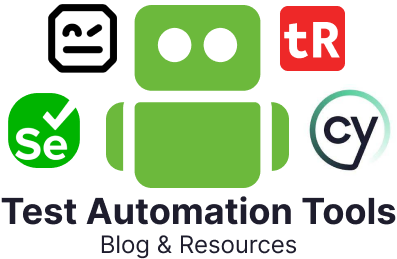Selenium vs. Playwright
Two popular frameworks in the test automation industry are Selenium and Playwright. Selenium is a legend; every automation tester must have probably started their journey with Selenium. On the other hand, Playwright is a modern take on test automation that has gained popularity quickly.
Wondering which of these two to opt for?
Read on to learn more about Selenium and Playwright, their pros and cons, and how they compare against each other. Based on this information, you can assess and opt for the one that works best for your requirements.
What is Selenium?
Selenium is one of the oldest and most popular test automation frameworks out there. It is an open-source framework that is widely used for automating the testing of web applications. When people talk about Selenium, they most commonly mean the Selenium WebDriver. However, Selenium comprises different components, as mentioned in the next section.
Components of Selenium
-
Selenium IDE (Integrated Development Environment)
This is a browser-based tool for recording, editing, and debugging tests. It offers a user-friendly interface for creating test scripts. Selenium IDE allows for the playback of tests in the browser, is helpful for quick test creation and debugging, has a record-and-playback feature, and can export tests in various programming languages.
- Selenium RC (Remote Control)
This is an older component of Selenium meant for controlling browsers locally or on other remote computers. It was the first tool in the Selenium project that allowed automation in various programming languages like C#, Ruby, Perl, PHP, Python, JavaScript, and Java. The client-server architecture is at the heart of this setup. Selenium RC uses a server to inject JavaScript into browsers for test automation. However, Selenium WebDriver has largely replaced Selenium RC.
- Selenium WebDriver
With this component, you can execute commands directly in the browser. It can be viewed as a collection of language-specific APIs to control a browser. Support for different browsers is available here, making cross-browser testing possible. It supports multiple programming languages like Java, C#, Python, Ruby, etc. The WebDriver interacts with page elements more realistically than Selenium RC.
- Selenium Grid
This component allows for running tests in parallel across different machines and browsers, which in turn helps speed up the execution of a test suite by distributing tests across multiple browsers/environments. It can also be used in combination with Selenium RC or WebDriver.
Advantages of using Selenium
Using Selenium has the following benefits.
- Open-source and free
Selenium is open-source, making it freely available for use and modification.
- Language and framework support
It supports multiple programming languages like Java, Python, C#, Ruby, etc., allowing testers to write code in the language they are comfortable with. It also integrates with various testing frameworks and tools for continuous integration, such as Jenkins, Maven, and TestNG.
- Cross-browser compatibility
With Selenium, you can test across various browsers like Chrome, Firefox, Safari, Internet Explorer, and others, ensuring broad compatibility.
- Multi-platform support
It runs on different operating systems like Windows, Mac, and Linux and supports mobile platforms with Selenium WebDriver.
- Parallel test execution and large test coverage
With Selenium Grid, tests can be executed in parallel on different machines, speeding up the process and increasing efficiency. Supports a wide range of tests, including functional, regression, and load testing.
- Community support
A large and active community provides extensive support through forums, documentation, and updates.
- Integrates with CI
To ensure continuous testing, you can integrate your Selenium test suites with your CI pipelines.
- Supports headed and headless modes
In both modes, Selenium WebDriver interacts with the browser through the same APIs, making it easy to switch between them as needed.
- Supports testing on real devices and remote servers
You can extend Selenium to test on real devices and remote servers to achieve a realistic test environment.
Disadvantages of using Selenium
Though Selenium offers benefits, it does have certain drawbacks.
- No built-in reporting and test management
Selenium does not have built-in report generation or video recording capabilities and requires integration with third-party tools like TestNG or JUnit for reports.
- Steep Learning curve
Selenium requires programming knowledge, which can be a barrier for teams without coding skills. Understanding Selenium’s advanced features and integrations may also require time and effort.
- Limited support for image testing
Selenium primarily interacts with web elements, making it less effective for image-based testing.
- Challenging to handle dynamic web elements
Handling dynamic and complex web elements can be challenging and might require advanced coding skills.
- No built-in object repository
Unlike some commercial tools, Selenium doesn’t have a built-in object repository, making managing elements in large projects more difficult.
- Browser control
Selenium controls browsers at the OS level, which may not simulate real-user interactions with complete accuracy.
- Requires separate drivers for every browser
Though Selenium can support many browsers, you must install and maintain them separately.
- Separate integrations to run tests in parallel
You might want to run tests in parallel to speed up the testing process. However, in the case of Selenium, this is possible, but only if you integrate it with third-party tools or frameworks, like TestNG or JUnit for Java or other similar frameworks for other programming languages. Selenium Grid can run multiple tests across different browsers and operating systems. Still, it requires additional setup and integration with these test frameworks to manage parallel test execution.
- Tendency of slowness and flakey tests
Due to Selenium’s architecture and latency, the framework can experience slowness. Moreover, since there is a dependency on a middle layer for browser-specific tests, the chances of flakey tests are higher.
- No API testing capabilities
Selenium does not have built-in support for API testing functionalities like sending requests, handling different types of payloads, or directly asserting the responses.
- Requires integrations for mobile testing
Mobile testing is not an inherent capability of Selenium and requires integrations with other tools like Selendroid or Appium.
- Requires integration with test runners
Selenium does not come with its own test runner and is typically used in conjunction with other testing frameworks that provide test runner capabilities.
What is Playwright?
Modern web applications require modern test automation frameworks. Playwright is one such open-source test automation framework backed by Microsoft.
Advantages of using Playwright
Relatively new to the game, this framework is packed with many useful capabilities.
- Cross-browser support
Playwright is compatible with multiple browsers, including Chromium, Firefox, and WebKit (Safari).
- Cross-platform support
You can use Playwright to test applications across multiple platforms like web, mobile (Android), and desktop (MacOS, Linux, Windows).
- Mobile emulation
Playwright can emulate mobile devices, including their geolocation, screen size, and other device-specific characteristics.
- Language support
Along with Node.js, Playwright can create test scripts in JavaScript, TypeScript, Python, Java, and C#/.NET.
- Headless and GUI modes
It can run browsers in headless mode, that is, without a graphical user interface, for faster execution in test environments and GUI mode for development and debugging.
- Automation capabilities
Using Playwright, you can automate a wide range of browser interactions, such as clicking buttons, filling out forms, and navigating between pages, including the ones present in iframes and shadow DOMs. It is capable of handling both traditional multi-page applications and complex single-page applications.
- Auto-wait for elements
Playwright automatically waits for elements to be ready before performing actions, which eliminates the need for manual waits.
- Tracing mechanism
You can set up test retry strategies and capture execution traces, screenshots, and videos to ensure there are no flakey tests.
- Web-first assertions
With Playwright, you can also automate tests for tricky dynamic web pages. The framework has a check and retry mechanism that keeps retrying until the necessary conditions are met.
- Playwright runs out-of-process
Unlike some older testing frameworks that run their test scripts in the same process as the web content they are testing, Playwright operates out-of-process. This means that Playwright interacts with the browser at a process level, not within the context of the web page it is testing.
- Test multiple everything
Using Playwright, you can test across multiple tabs within the same test, multiple websites or domains or origins, and multiple users by mimicking different sessions, cookies, and local storage.
- Trusted events
The events generated by Playwright are ‘trusted’, meaning browsers recognize them as genuine user actions rather than synthetic events generated by scripts. This is crucial for testing features that respond differently to user-generated and script-generated events.
- Parallel test execution
It offers built-in support for running tests in parallel, speeding up the test execution process.
- Rich context and isolation
It offers browser context functionality, allowing each test to run in an isolated environment, which helps test multi-session scenarios like user logins.
- CI testing
You can integrate Playwright with other tools and frameworks that provide CI environments. Through this, you can achieve continuous testing.
- Accessibility testing
It includes tools for testing web accessibility, helping ensure that web applications are usable by people with disabilities.
- API testing
You can use Playwright to test your application’s REST API and server-side APIs.
- Network Interception and Mocking
It intercepts network requests and allows testers to stub or modify network traffic for testing different scenarios.
- Record-and-playback using Codegen
Playwright has a tool that can generate test scripts by observing your interactions with the browser.
- Visual comparisons
You can capture screenshots and compare them to achieve visual regression testing.
- Built-in report generation
Playwright supports report generation, particularly when used with its test runner. This feature is valuable for tracking test results, debugging, and maintaining test documentation over time.
Disadvantages of using Playwright
Playwright is a powerful tool, but it also has its limitations.
- Requires programming knowledge
Playwright is primarily a code-based tool requiring a good understanding of programming concepts and languages (JavaScript, Python, etc.). This can be a barrier for teams without solid coding skills or those accustomed to codeless automation tools.
- Limited support for non-web applications
Playwright is explicitly designed for web applications. It doesn’t support testing of native mobile or desktop applications, which might be a limitation for projects requiring comprehensive testing across different types of applications.
- Learning curve
For teams new to automated testing or Playwright itself, there can be a significant learning curve in understanding its API and integrating it into the development and testing workflows.
- Resource intensive
Running tests in multiple browsers and configurations, especially in parallel, can be resource-intensive. This might pose challenges for teams with limited computing resources.
- Browser support limitations
While Playwright supports major browsers like Chrome, Firefox, and Safari (WebKit), there may be limitations or variations in how certain features or APIs are supported across these browsers, affecting test consistency.
- Community and ecosystem
Although growing, the community and ecosystem around Playwright might not be as extensive as some other long-established tools, which can impact the availability of third-party integrations, plugins, and community support.
- Only supports device emulation
Playwright cannot run tests on actual physical mobile devices. Using emulation, it can mimic the behavior of mobile devices by emulating their screen sizes, pixel ratios, user agents, touch events, and other characteristics.
- No support for legacy devices and browsers
Playwright is built for automating tests on modern web applications. It does not support older, legacy browsers like Internet Explorer or older versions of modern browsers. This limitation is due to the advanced automation capabilities and modern web APIs that Playwright relies on, which are absent in legacy browsers.
Selenium vs. Playwright – at a glance
| Parameters |
Playwright |
Selenium |
| Architecture |
Headless browser, event-driven architecture using WebSocket |
4-layer architecture (Selenium Client Library, JSON Wire Protocol, Browser Drivers and Browsers) |
| Languages supported |
Java, Python, .NET C#, TypeScript, and JavaScript |
Java, Python, C#, Ruby, Perl, PHP, and JavaScript, and other languages through custom bindings |
| Browsers supported |
Chromium, Firefox, and WebKit |
Chrome, Safari, Firefox, Opera, Edge, and IE |
| Pricing |
Free and open-source, backed by Microsoft |
Free and open-source |
| Performance |
Very good |
Tends to give flakey test runs at times |
| Types of testing possible |
- End-to-end web testing
- API testing
- Accessibility testing
- Mobile web testing
|
End-to-end web testing |
| Parallelization support |
Built-in support |
Needs integration for this |
| Reporting capabilities |
Built-in capabilities for capturing execution details and tracing |
Needs third-party integrations for this |
| Community support |
Small and active community but is growing |
Established and active community |
| CI integration |
Yes |
Yes |
| Prerequisites |
Node.js |
Browser drivers, Selenium bindings, Selenium standalone server |
| Wait strategy |
Built-in waits |
Manually wait for elements |
| Real device support |
It offers emulation of devices |
Can support real devices and servers |
| Headless mode |
Headless mode for all supported browsers |
Headless mode for Chrome and Firefox |
| Browser drivers |
Offers built-in browser drivers |
Requires installing separate drivers for each browser |
| Record-and-playback feature |
Yes, through Codegen |
Yes, through Selenium IDE |
| Ease of setup |
Easy |
May require additional efforts |
Finally, which one should you choose?
Coming to the main question – which framework to opt for?
There is no one-size-fits-all solution here. Both frameworks have their pros and cons, like any other framework. Based on your project requirements, budget, and team’s skills, you can pick one of them. However, here are some tips to help you decide –
If you want flexibility or a particular browser-programming language combination based on your team’s skillset, then Selenium might be the one for you. You can extend Selenium through integration with other tools and use online resources to achieve what you want out of Selenium.
However, if you want something fast and efficient, go for Playwright. However, do make sure that the browser and languages you are looking for are compatible with Playwright. It is an excellent option for web testing, whether simple or complex, stateful applications, including single-page applications (SPAs) and progressive web applications (PWAs).