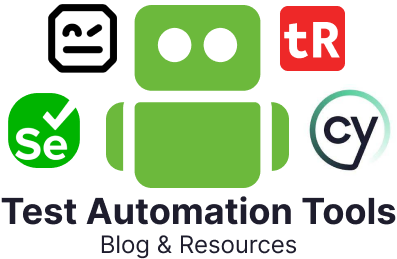Desktop applications remain an essential part of our daily lives, and as such, they must be tested thoroughly before any release to ensure they perform optimally. To this end, desktop app automation testing is crucial. It can involve using automated testing tools and frameworks to verify the application’s functionality, scalability, reliability, usability, accessibility, compatibility, and other critical aspects.
Desktop automation testing ensures that the application works efficiently in different environments and infrastructures. It also tests the interaction between different components within the application and its interaction with the host environment.
Given the importance of desktop testing, choosing the right testing tool is vital – one that will best meet your requirements.
Desktop Testing Tools
Here is an overview of the top 10 desktop testing tools.
testRigor
testRigor offers a unique approach to native desktop app testing by leveraging ML and AI. The tool aims to simplify the process of test automation, making it easier for teams to adopt and scale their testing efforts. It is designed to minimize the need for traditional coding in test automation, which allows for more accessible test creation and maintenance across a variety of platforms, including desktop applications. In addition to desktop, testRigor also supports web, mainframe, API, database, and mobile testing, which makes it a versatile tool for different testing needs.
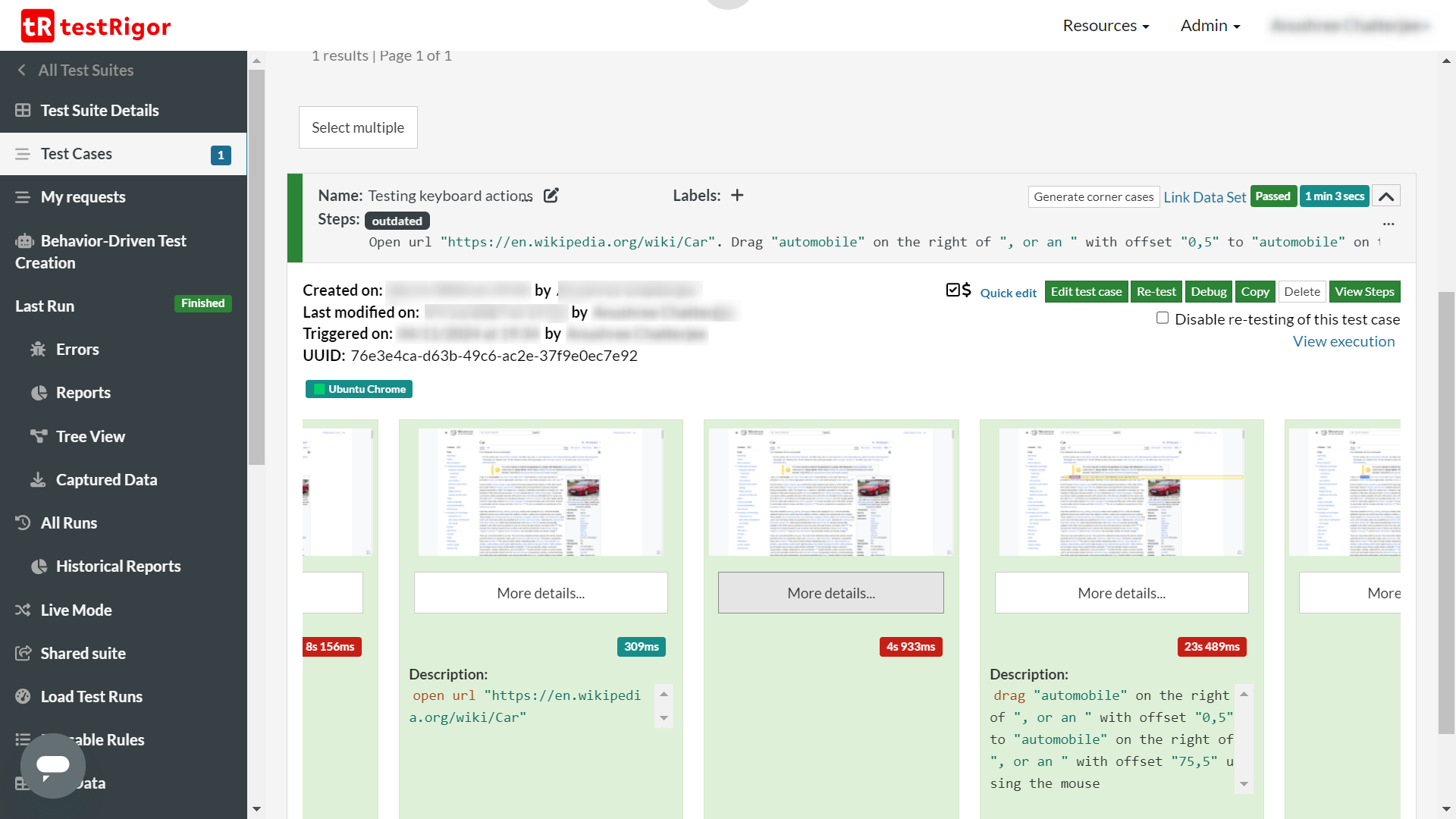
Features of testRigor
- testRigor supports the automation of native desktop applications primarily on the Windows platform. It leverages Remote Desktop Protocol (RDP) to connect to and automate interactions with desktop applications running on Windows.
- No-code tool that uses plain English statements as commands. You can either write tests in plain English language, use the generative AI feature to generate the tests, or use the record-and-playback feature that records tests in plain English. Thus, anyone can use this tool to write test cases for desktop applications.
- You can define and reuse rules across multiple test cases, which simplifies test maintenance and improves efficiency. These rules are written in plain English and can include various automation commands, such as opening applications, interacting with UI elements, and performing cleanup operations.
- It has a generative AI feature that can create functional test cases for you with just a scenario description.
- testRigor supports Optical Character Recognition (OCR) and various keyboard commands, which allows it to interact with UI elements that might be challenging to automate using traditional methods.
- It uses Vision AI to identify UI elements, verify visual content and handle UI changes.
- It uses AI to reduce test maintenance time to the bare minimum.
- It is SOC2 certified, meaning that you don’t need to worry about data security with this tool.
- testRigor supports data-driven testing by allowing users to import data from external sources and use it within test cases.
- It offers integrations with other test case management tools, ticketing systems, CI platforms, and infrastructure providers.
- The tool offers built-in support for accessibility testing.
- The tool provides detailed reports on test execution that include logs and screenshots.
- You can try out this platform for free by simply creating a public account. They also offer enterprise solutions, even on-premise solutions, if required by the company.
This pricing structure might be a consideration for smaller teams or organizations with limited budgets as it is typically positioned as an enterprise-level tool with pricing that reflects that market. As it is with every proprietary platform, you will need to invest in learning how to use the tool and its best practices.
Summary
| Application Types Supported | Windows desktop applications; supports automation via Remote Desktop Protocol (RDP), mobile (native/hybrid), web, database, mainframe, Flutter apps. |
| Object Recognition Capabilities | Uses AI-based visual recognition and natural language processing. |
| Test Creation Methods | Supports both scriptless testing (record-and-playback, keyword-driven) and scripted testing using natural language-based (plain English) test creation. It also allows AI-generated test cases. |
| Test Data Management Ways | Supports data-driven testing using external data sources like CSV files or databases. Data can be parameterized to feed different input sets into tests. |
| CI/CD Integration Support | Strong integration with CI/CD tools like Jenkins, GitHub Actions, and CircleCI. testRigor can be easily integrated into automated pipelines. |
| Third-Party Integration Support | Integrates with test management tools and supports API-based integrations. |
| Report and Analytics Provision | Provides detailed test execution reports, including logs and screenshots. Basic analytics are available. |
| Costing | They allow free accounts with basic features. Subscription-based pricing models are available for enterprises. Cost increases with additional features or user licenses. |
| Parallel Execution Support | Supports parallel test execution to speed up test runs. |
You can read more about testRigor over here – testRigor Reviews – Pros, Cons, Features and Pricing
WinAppDriver
WinAppDriver is an open-source testing framework for desktop applications, which was created by Microsoft. It can be considered a UI testing framework that is similar to Selenium’s WebDriver API. This makes it easy for those familiar with Selenium and Appium to use.
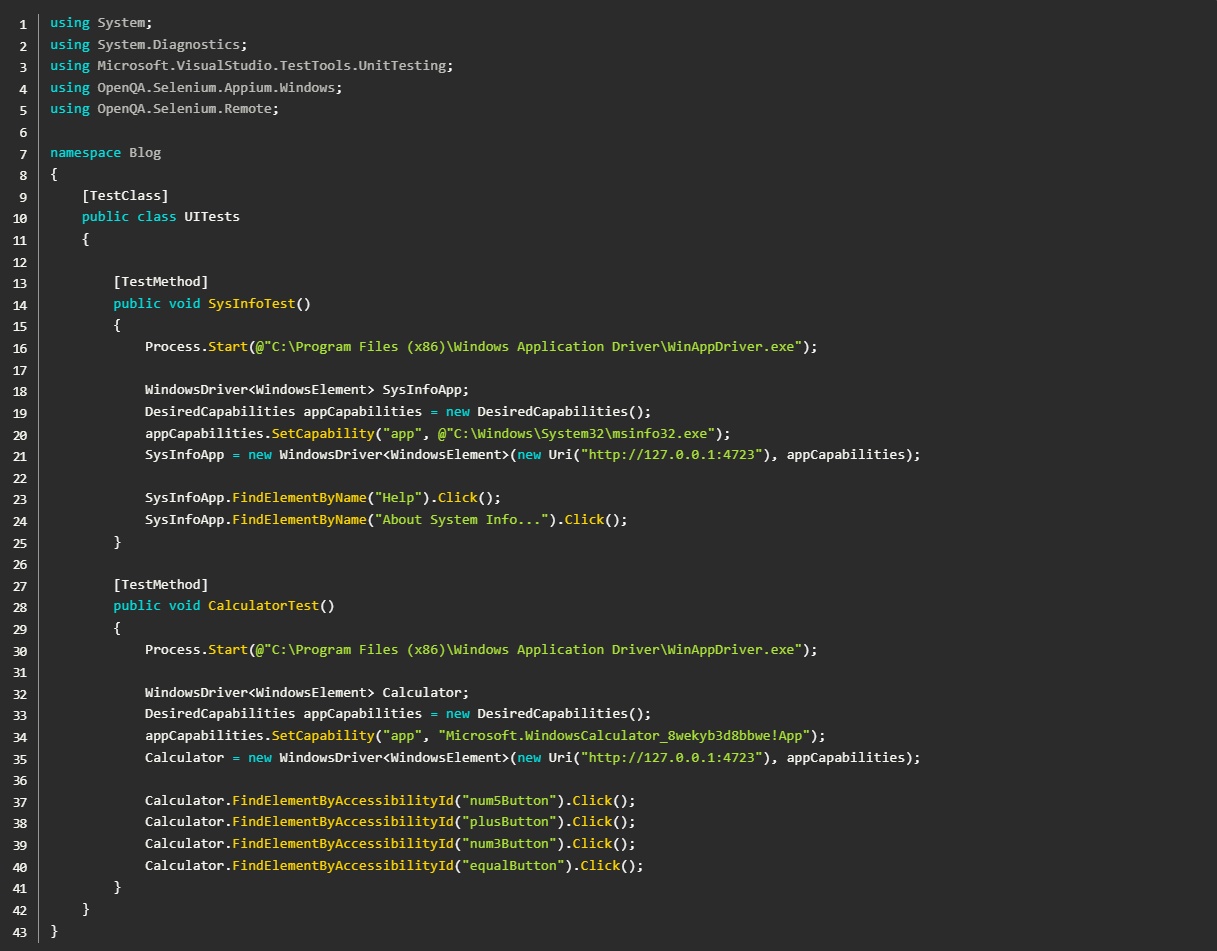
Features of WinAppDriver
- It extends the WebDriver protocol, which is commonly used for web testing in Selenium, to support Windows desktop applications. This allows developers and testers to write scripts that interact with applications just like they would with web pages in Selenium.
- WinAppDriver has a list of libraries that support Appium and can be integrated into a test runner. This enables the creation and execution of test scripts with programming languages such as C#, Java, Python, and JavaScript, as well as testing frameworks like MSTest and xUnit. This gives the flexibility to customize your preferred programming language and test runner and reuse test scripts for applications on Android or iOS.
- It supports testing of Universal Windows Platform (UWP), Windows Presentation Foundation (UPF), Windows Forms (WinForms), and Classic Windows applications.
- WinAppDriver uses familiar locator strategies used in automation with Selenium and Appium and allows the utilization of methods and design patterns such as findElement, findElements, sendKeys, and Page Object Model (POM).
- WinAppDriver can be integrated into continuous integration and continuous delivery (CI/CD) pipelines.
- Allows for the management of multiple test sessions, which is useful for testing complex applications with multiple windows or screens.
- WinAppDriver is open-source and, hence, a cost-effective solution.
Considerations in WinAppDriver
WinAppDriver is limited to testing applications on Windows 10 and Windows Server 2016 or later. It does not support earlier versions of Windows or other operating systems (e.g., macOS, Linux). While WinAppDriver supports several locator strategies, it might not always be as flexible or reliable in finding elements compared to other tools, especially in complex or heavily customized UIs.
Unlike some tools that offer image-based recognition, WinAppDriver relies solely on the application’s accessibility tree. This can be a limitation when dealing with custom or non-standard UI elements. This tool requires manual installation and configuration, which includes setting up Developer Mode on Windows. This may not be ideal for environments requiring quick setup or deployment.
Summary
| Application Types Supported | Windows desktop applications like WinForms, WPF, UWP, and traditional Win32 applications. |
| Object Recognition Capabilities | Uses Microsoft’s UI Automation (UIA) framework. Supports various locator strategies such as Accessibility ID, Name, ClassName, and XPath to identify and interact with UI elements. |
| Test Creation Methods | Scripted test creation using WebDriver-compatible languages such as C#, Java, Python, and JavaScript. No record-and-playback functionality; tests are written manually. |
| Test Data Management Ways | No built-in data management; handled manually or through integration with external files (e.g., CSV, Excel) or databases using the chosen scripting language. |
| CI/CD Integration Support | Strong integration with CI/CD tools like Jenkins, Azure DevOps, and others via a command-line interface. Can be included in automated pipelines alongside Selenium and Appium tests. |
| Third-Party Integration Support | Integrates with Selenium and Appium for a unified automation framework across web, mobile, and desktop applications. Limited direct third-party integrations beyond the WebDriver ecosystem. |
| Report and Analytics Provision | No built-in reporting or analytics; custom reporting must be implemented using test frameworks or integrated with third-party tools for detailed reports and dashboards. |
| Costing | Open-source and free to use. No licensing fees are associated with WinAppDriver. |
| Parallel Execution Support | Limited native support for parallel execution, typically managed through the test framework or CI/CD pipeline configurations. |
Katalon
Katalon Studio is a robust and user-friendly test automation tool that supports a wide range of applications, including native Windows desktop applications. It caters to both technical and non-technical users through its combination of scriptless and scripted test creation methods.
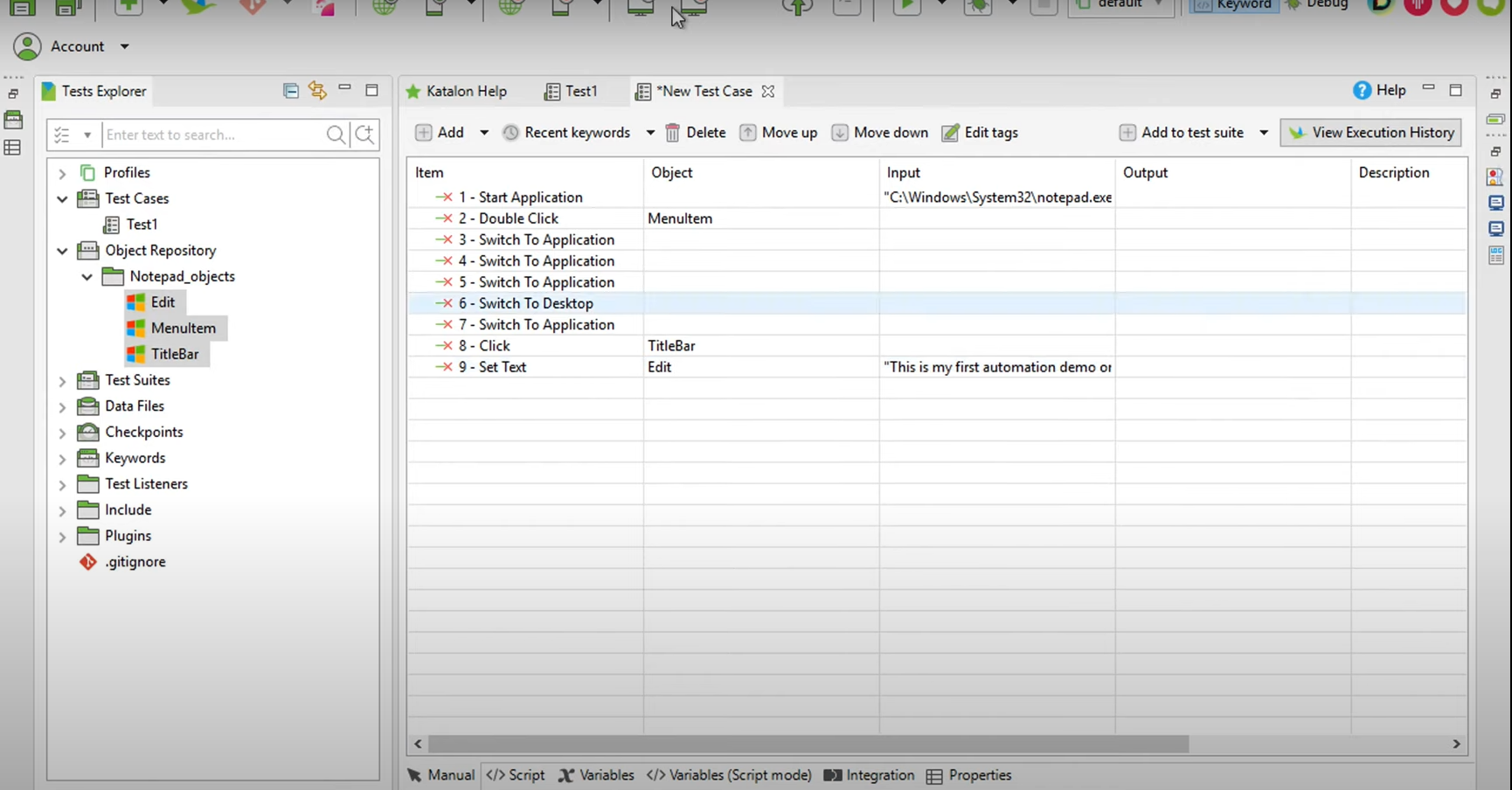
Features of Katalon
- Katalon Studio uses WinAppDriver to support the automation of Windows desktop applications. It can test applications made using Windows Presentation Foundation (WPF), Universal Windows Platform (UWP), Classic Windows, and Windows Forms applications.
- The Spy Windows Objects allows you to explore, analyze, and capture all running desktop app objects which can be added to your object repositories. It simplifies the process of identifying and managing UI elements.
- Katalon Studio can record user actions within a desktop application and automatically generate test scripts. This is useful for testers who are new to automation.
- The tool offers various locator strategies, such as accessibility ID, class name, ID, name, tag name, and XPath, to identify UI elements effectively.
- Katalon provides a rich set of built-in keywords specifically for Windows applications that allows quick setup of test cases. Additionally, you can create custom keywords to extend your testing capabilities.
- The tool enables the reuse of test objects, test steps, and custom keywords across different test cases, reducing the effort required to maintain your test automation suite.
- You can run tests locally on macOS, Linux or Windows, or remotely on different Windows devices.
- A free version with extensive features is available, making it affordable for small businesses and individual testers, while enterprise plans offer additional features and support.
Considerations in Katalon Studio
While Katalon Studio offers a free version with many features, some advanced capabilities and integrations are only available in the paid version. Although Katalon offers codeless test creation through recording and built-in keywords, more complex test scenarios often require scripting knowledge in Groovy or Java. This can be a barrier for teams with limited coding expertise.
Summary
| Application Types Supported | Windows desktop applications, including WinForms, WPF, and UWP applications. |
| Object Recognition Capabilities | Uses WinAppDriver for object recognition, leveraging UI Automation (UIA) framework. Supports basic UI elements with limited handling for custom or complex controls. |
| Test Creation Methods | Supports both scriptless (record-and-playback, keyword-driven) and scripted (Groovy scripting) test creation methods. |
| Test Data Management Ways | Data-driven testing is supported via integration with external data sources such as Excel, CSV files, and databases. Allows for parameterization of test data. |
| CI/CD Integration Support | Seamless integration with CI/CD tools like Jenkins, Azure DevOps, and GitLab. Supports command-line execution for integrating tests into automated pipelines. |
| Third-Party Integration Support | Integrates with test management tools like Jira, TestRail, and Katalon TestOps. Limited third-party integrations specifically for desktop testing. |
| Report and Analytics Provision | Provides detailed reports with logs, screenshots, and execution data. Integrates with Katalon TestOps for advanced reporting and analytics dashboards. |
| Costing | Katalon Studio offers a free version with basic features; advanced features require the Enterprise edition, which comes with a licensing fee. Costs increase with additional features and user licenses. |
| Parallel Execution Support | Supports parallel execution to improve test efficiency. Allows for running multiple tests simultaneously across different environments. |
You can read more about Katalon Studio over here – Katalon Studio: Comprehensive Overview [2024]
Tricentis Tosca
Tricentis Tosca offers AI-based solutions that provide a comprehensive set of features for native desktop application testing. These solutions are designed to support end-to-end automation for complex enterprise environments.
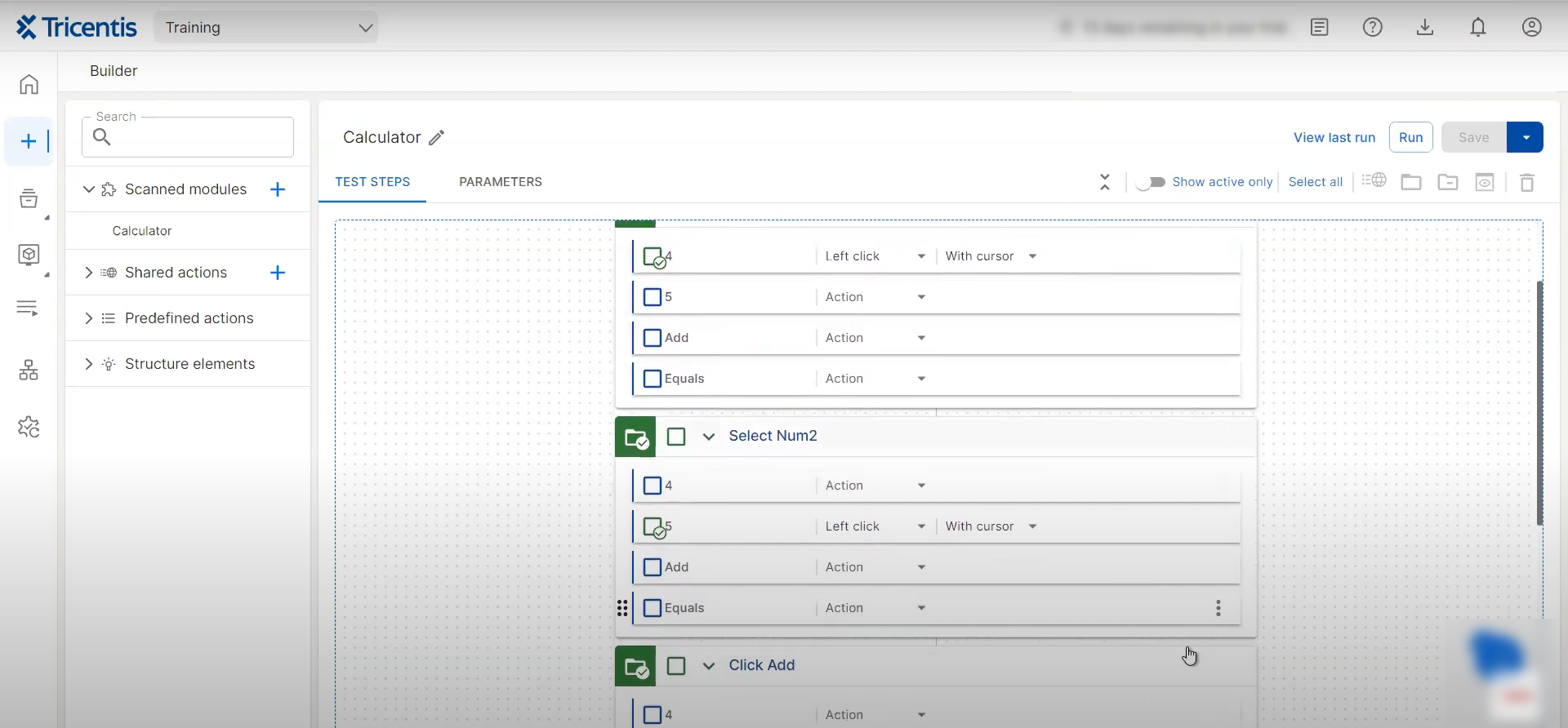
Features of Tricentis Tosca
- Tosca uses a model-based approach to automating desktop applications. This approach separates the application’s technical details from the automation logic, making it easier to create, maintain, and reuse tests. This model-based strategy helps achieve high automation rates and reduces maintenance overhead.
- The tool possesses smart object recognition capabilities that scan the application under test to create corresponding objects in the repository.
- Vision AI enables Tosca to automate applications that are difficult to test using traditional methods, including those with graphical user interfaces (GUIs) on remote desktops.
- It incorporates risk-based testing to prioritize and optimize test execution based on the risk and impact of the software changes. This ensures that critical business functions are tested thoroughly while less critical areas receive proportionate attention.
- The tool offers an automation recording assistant that helps non-technical users record their interactions with desktop applications, which can then be converted into automated test cases.
- Tosca includes built-in accessibility testing capabilities, allowing you to validate desktop applications against accessibility standards like WCAG 2.0.
- It offers test data management tools that enable the creation and provisioning of on-demand test data, whether synthetic, masked, or imported.
- Tricentis Tosca has various plans to cater to different organizational needs and sizes. It is a commercial test automation tool with various licensing options tailored to different organizational needs and sizes.
Considerations in Tricentis Tosca
Tricentis Tosca is known for its high licensing fees, which can be a significant barrier for small to medium-sized enterprises. The cost includes not only the tool itself but also potential additional expenses for training, support, and infrastructure. Despite its model-based approach, Tosca can have a steep learning curve, particularly for teams without prior experience in test automation. Moreover, the initial setup and configuration can be complex, and mastering the tool’s advanced features may require extensive training.
Summary
| Application Types Supported | Windows desktop applications, including WinForms, WPF, Java, Delphi, SAP, and other legacy systems. |
| Object Recognition Capabilities | Advanced object recognition with multi-layer identification techniques. Supports both property-based and image-based recognition. Can handle complex and dynamic UI elements, including custom controls. |
| Test Creation Methods | Scriptless test creation using a model-based approach. Tests are created visually with drag-and-drop functionality without the need for coding. |
| Test Data Management Ways | Integrated data-driven testing capabilities with support for external data sources such as Excel, databases, and CSV files. Allows parameterization and reuse of test data across test cases. |
| CI/CD Integration Support | Strong integration with CI/CD tools like Jenkins, Bamboo, and Azure DevOps. |
| Third-Party Integration Support | Integrates with enterprise systems like SAP, Oracle, and other test management tools. Supports API-based integrations for extended functionality. |
| Report and Analytics Provision | Provides detailed, customizable reports and dashboards. Includes analytics for tracking test execution, coverage, and risk-based insights. |
| Costing | An enterprise-level tool with significant licensing costs. Pricing is typically based on the number of users and required features, making it more suitable for large organizations. |
| Parallel Execution Support | Supports parallel and distributed test execution across multiple environments. |
You can read more about Tricentis Tosca over here – Pros and Cons of Tricentis Tosca – Reviews & General Overview
Ranorex Studio
Ranorex Studio is a software development tool that offers test automation for desktop, web, and mobile applications. It was introduced in 2007 by Ranorex GmbH and built on Microsoft’s .NET platform, with support for standard programming languages like C# and VB.NET. It is known for its user-friendly interface which makes it suitable for both technical and non-technical users. Ranorex Studio provides robust features for automating tests, particularly for Windows desktop applications.
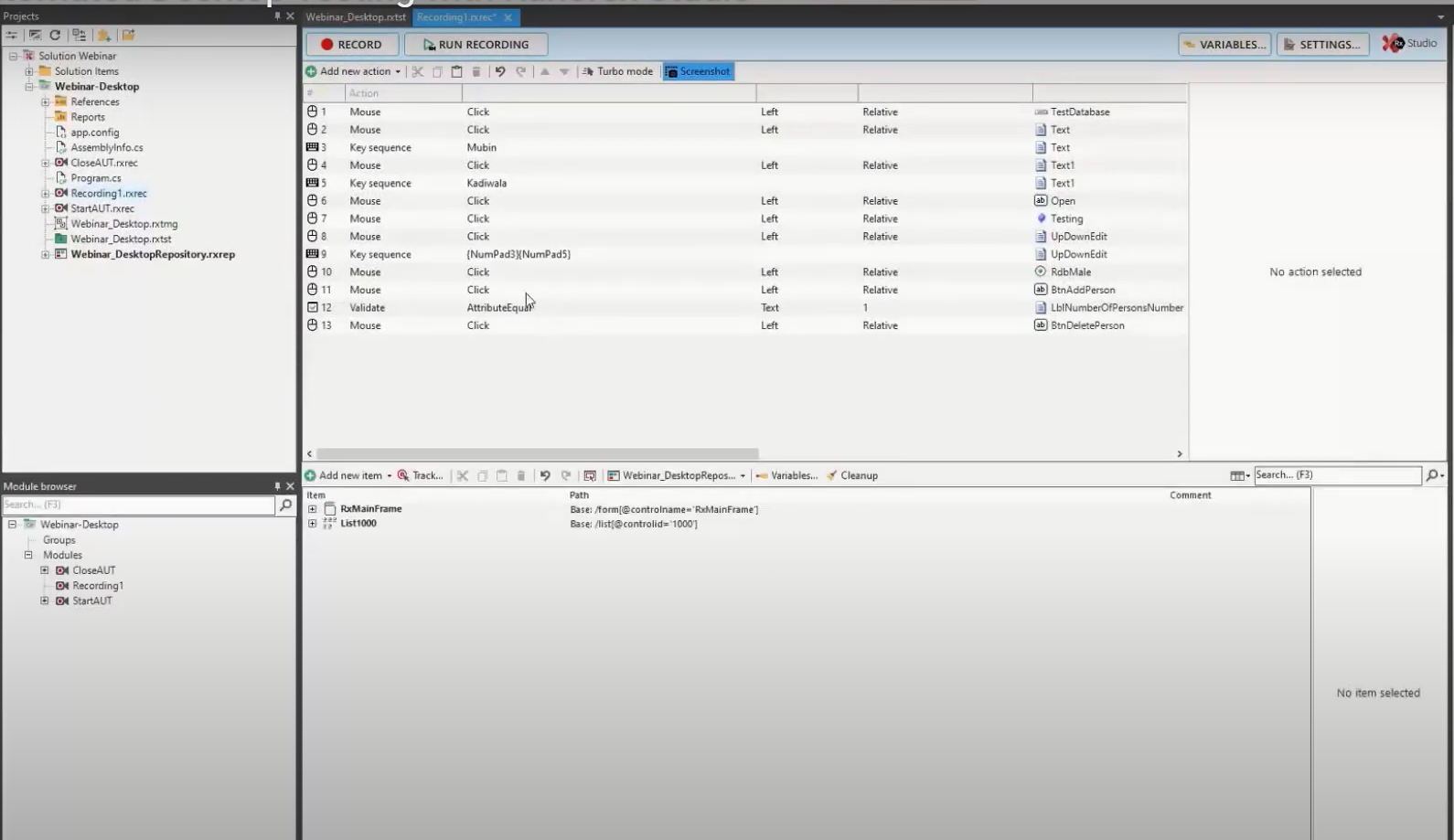
Features of Ranorex Studio
- Ranorex Studio is particularly strong in Windows desktop application testing. It supports a wide range of environments, specifications, and settings, including Windows OS, .NET, ActiveX, Delphi, Java, Telerik, and Microsoft Office apps.
- Provides a robust record-and-playback feature that allows users to create automated tests without writing code. For more complex scenarios, Ranorex Studio supports coding in C# and VB.NET.
- It supports integration with various tools, such as popular continuous integration (CI) and test management tools. The integration with Selenium WebDriver provides Ranorex with the ability to map objects, manage timeouts automatically, identify dynamic web elements intelligently, and perform testing on Linux and macOS.
- Ranorex also features a built-in image comparison feature that automatically detects any change in the UI. This feature is useful when a tested item changes its screen position within the GUI, where text-based automation may not work correctly, leading to inaccurate results.
- It provides a user-friendly interface for creating and managing test cases through drag-and-drop actions, which is beneficial for non-technical users.
- This tool supports data-driven testing, which allows users to run the same tests with different data inputs and enhance test coverage.
- You can also do a parallel execution of tests to reduce the overall test execution time.
Considerations in Ranorex Studio
For small to medium-sized businesses or teams with limited budgets, Ranorex’s licensing fees can be high. Ranorex Studio has a smaller community, which can limit the availability of community-driven resources, plugins, and support. Due to its reliance on Windows technologies, Ranorex Studio does not offer a native version for macOS. Users on macOS who want to use Ranorex would typically need to run it within a Windows virtual machine.
Summary
| Application Types Supported | Windows desktop applications, including WinForms, WPF, .NET, Java, and other legacy systems. |
| Object Recognition Capabilities | Advanced object recognition using property-based and image-based techniques. Supports both standard and custom UI elements through a centralized object repository. |
| Test Creation Methods | Supports both scriptless (record-and-playback, keyword-driven) and scripted test creation (using C# and VB.NET). Allows for detailed customization of test cases. |
| Test Data Management Ways | Supports data-driven testing with integration to external data sources like Excel, CSV, and databases. Enables parameterized testing for comprehensive coverage. |
| CI/CD Integration Support | Seamless integration with CI/CD tools like Jenkins, Azure DevOps, Bamboo, and others. Supports command-line execution for integrating tests into automated pipelines. |
| Third-Party Integration Support | Integrates with test management tools, version control systems (e.g., Git, SVN, TFS), and other software development tools. Limited direct integrations specifically for desktop testing. |
| Report and Analytics Provision | Provides detailed, customizable reports with logs, screenshots, and execution data. Includes dashboards for monitoring test results and analytics. Reports can be exported in formats like PDF, HTML, and XML. |
| Costing | Commercial product with licensing fees. Pricing varies based on the number of users and required features. Free trial available, with additional costs for maintenance and support. |
| Parallel Execution Support | Supports parallel test execution across multiple machines and environments, reducing overall test execution time and improving efficiency. |
You can read more about Ranorex Studio over here – Pros and Cons of Ranorex: A Comprehensive Overview [2024]
Robot Framework
Robot Framework is an open-source automation framework that uses a keyword-driven approach to test automation. It is a powerful and flexible test automation framework that can be extended to support native desktop application testing through the use of external libraries.
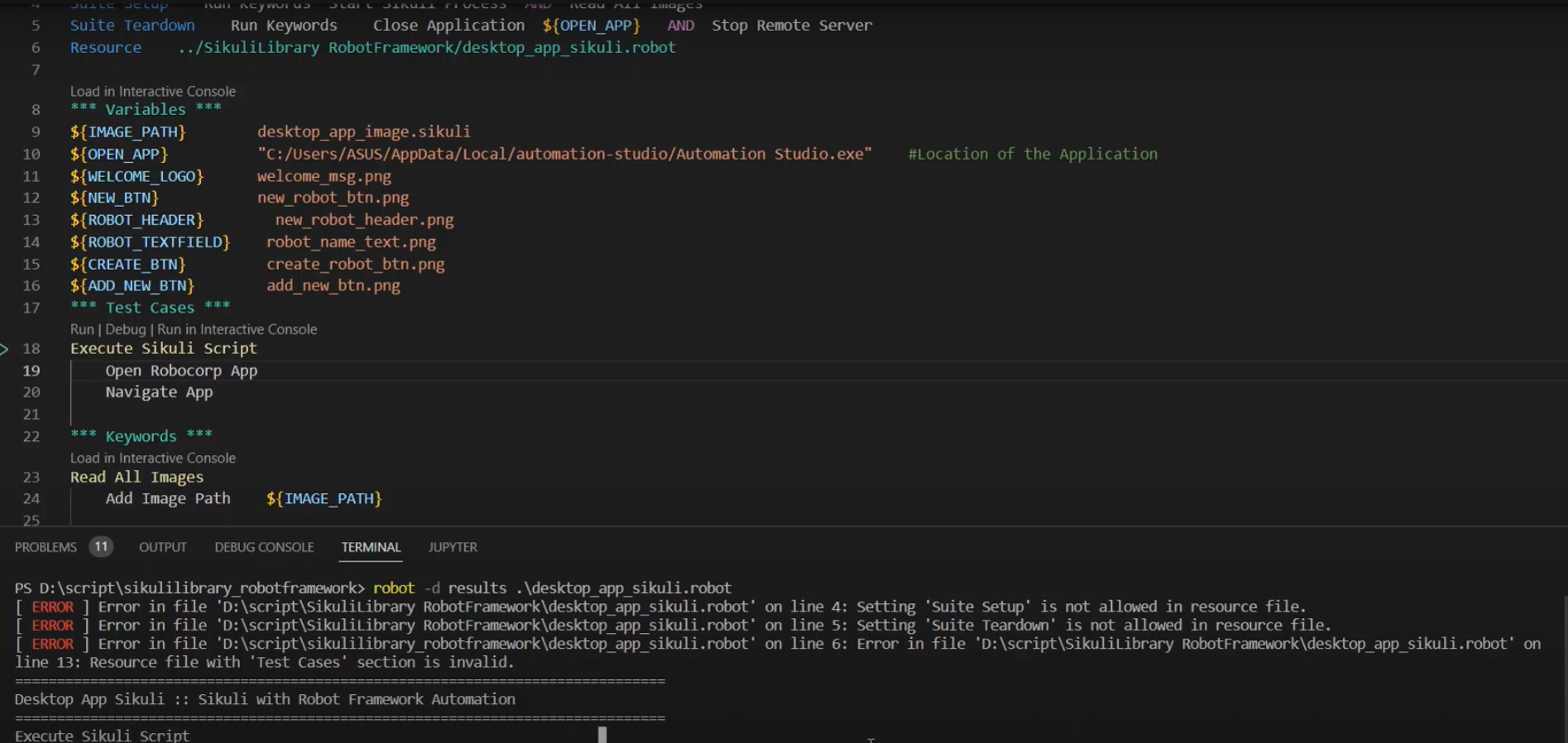
Features of Robot Framework
- Robot Framework supports the testing of native desktop applications primarily through its integration with external libraries like SikuliX, AutoItLibrary, and Pywinauto.
- It supports custom libraries and extensions which allows users to extend its capabilities as needed. Many pre-built libraries are available, and you can also create custom libraries in Python or Java.
- It uses a keyword-driven approach which allows test cases to be written in a high-level, readable format. Keywords represent actions that can be reused across multiple test cases, enhancing maintainability and readability. You can define your own keywords, creating higher-level abstractions over low-level commands.
- Works on Windows, macOS, and Linux, making it versatile for different development environments. However, the actual desktop automation capabilities depend on the external library being used (e.g., Pywinauto is Windows-specific).
- It easily integrates with continuous integration/continuous deployment (CI/CD) tools like Jenkins, CircleCI, Travis CI, and others, facilitating automated test execution in pipelines.
- Supports data-driven testing, where the same test case can be run with different input data, enabling extensive test coverage with minimal effort.
- With the use of additional libraries like Robot Framework’s gherkin library, you can write test cases in a BDD style, using Given-When-Then syntax.
Considerations in Robot Framework
Robot Framework does not include a built-in library specifically for desktop application testing. This means you must rely on external libraries, such as AutoItLibrary, SikuliLibrary, or Pywinauto, to automate desktop applications. These third-party libraries may not be as fully featured or as well-integrated as the native libraries provided by other testing tools. Although Robot Framework has a large and active community, some libraries may not have as much support as others.
Setting up Robot Framework for desktop testing often requires significant manual configuration. Users need to install and configure the appropriate external libraries, which can be complex and time-consuming. While Robot Framework can handle basic interactions with desktop applications (e.g., clicking buttons, entering text), it may struggle with more complex scenarios involving custom controls, non-standard UI elements, or complex workflows.
Summary
| Application Types Supported | Windows desktop applications, including those built with WinForms, WPF, and legacy systems. Support for other types is available via custom libraries like AutoIt and SikuliX. |
| Object Recognition Capabilities | Depends on external libraries: Pywinauto (property-based recognition), AutoIt (basic control interaction), and SikuliX (image-based recognition). Capabilities vary widely based on the chosen library. |
| Test Creation Methods | A keyword-driven approach with support for custom keywords. Test scripts are written in a human-readable format, and they can be extended using Python or Java. |
| Test Data Management Ways | Supports data-driven testing through integration with external files (e.g., Excel, CSV) and databases. Variables and data-driven loops can be used to manage test data. |
| CI/CD Integration Support | Easily integrates with CI/CD tools like Jenkins, CircleCI, and GitLab via command-line execution. Supports automated testing within CI/CD pipelines. |
| Third-Party Integration Support | Integrates with various third-party libraries for desktop testing (e.g., Pywinauto, AutoIt, SikuliX). Also supports integration with other testing tools and frameworks via plugins and custom libraries. |
| Report and Analytics Provision | It generates detailed HTML and XML reports with logs and execution results. Extensions and plugins allow for customizable logging and reporting. |
| Costing | Open-source and free to use. Costs are associated with the time and resources needed for setup, customization, and maintenance, especially when using external libraries. |
| Parallel Execution Support | Limited native support; parallel execution can be achieved using tools like Pabot, but setup can be complex and resource-intensive. |
You can read more about Robot Framework over here – Pros and Cons of Robot Framework – [2024] General Overview
UFT One
UFT One (Unified Functional Testing), formerly known as HP QuickTest Professional (QTP), is a commercial test automation tool developed by Micro Focus (now part of OpenText). It is widely used for functional and regression testing, supporting a wide range of applications including web, mobile, API, and desktop applications.
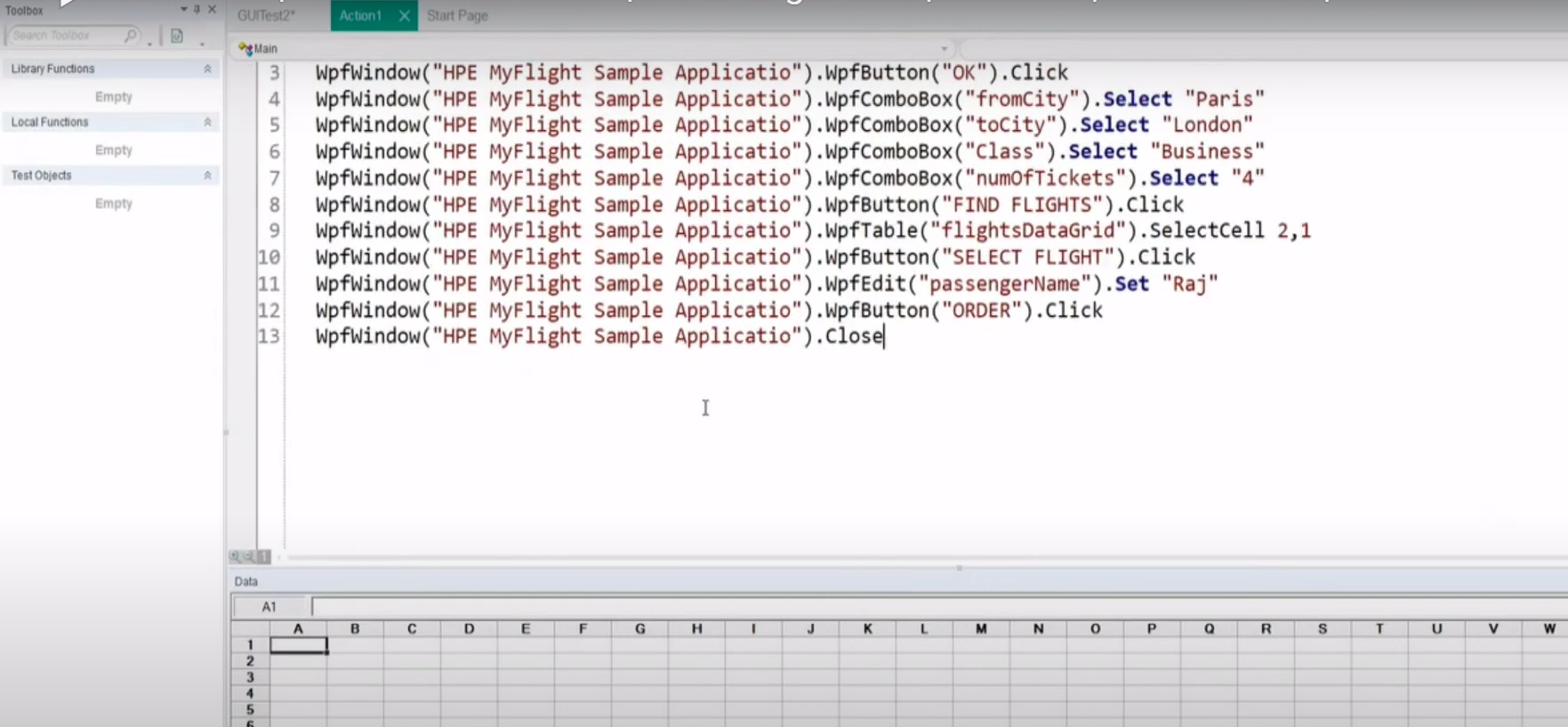
Features of UFT One
- UFT One supports the automation of desktop applications developed with various technologies such as WinForms, WPF (Windows Presentation Foundation), VB6, Delphi, and PowerBuilder. This makes it highly effective for automating tests for a wide range of desktop applications.
- It uses an Object Repository to store UI elements from the application under test. This repository helps in managing the objects and reduces the effort needed to maintain test scripts when the application’s UI changes.
- UFT One offers robust record and playback capabilities, allowing users to record their actions on the desktop application and play them back to automate the testing process. This feature is particularly useful for non-technical users.
- The tool generates detailed test reports, including screenshots and step-by-step execution details, helping testers analyze test results and identify issues quickly.
- It has a powerful object recognition mechanism that can identify and interact with various UI elements in desktop applications, including buttons, text boxes, menus, and grids. It can handle complex and dynamic objects, which are common in desktop applications.
- You can write test scripts in VBScript, allowing you to create sophisticated and customizable tests.
- UFT One also includes debugging tools that help testers troubleshoot and refine their scripts.
- UFT One integrates seamlessly with other products from its ecosystem, such as Micro Focus Application Lifecycle Management (ALM). This enables comprehensive test management and tracking, which is particularly useful for large projects with extensive desktop application testing needs.
- Although primarily focused on desktop apps, UFT One also supports cross-browser testing and can be extended to test web and mobile applications, providing a unified solution for organizations that need to automate tests across different platforms.
Considerations in UFT One
UFT One is a commercial tool with relatively high licensing costs which can be a problem in many cases. Its rich feature set comes with a steep learning curve. Mastering its advanced capabilities, such as custom scripting in VBScript and integrating with other tools, requires significant time and training.
UFT One primarily uses VBScript for test scripting, which can be a limitation if your team prefers or is more experienced with other programming languages. This also limits the reuse of scripts across different automation tools or platforms that use more common languages like Python or Java. Although UFT One integrates well with other Micro Focus tools like ALM and LoadRunner, its integration with newer or third-party tools can be less seamless.
Summary
| Application Types Supported | Windows desktop applications, including WinForms, WPF, and traditional Win32 applications. |
| Object Recognition Capabilities | Advanced object recognition using property-based, object repository, property-based recognition, accessibility-based recognition, and image-based techniques. |
| Test Creation Methods | Supports both scriptless testing (record-and-playback, keyword-driven) and scripted testing using VBScript. Provides a rich IDE for test creation and management. |
| Test Data Management Ways | Built-in support for data-driven testing. Integrates seamlessly with external data sources such as Excel, CSV files, databases, and XML for parameterized testing. |
| CI/CD Integration Support | Indirect support through integration with Selenium-based frameworks and tools. Requires manual setup for CI/CD pipelines using tools like Jenkins or TeamCity. |
| Third-Party Integration Support | Integrates with Selenium-compatible tools and libraries but lacks extensive native third-party integration options. |
| Report and Analytics Provision | No built-in reporting or analytics. Users must implement custom reporting solutions or integrate with third-party tools. |
| Costing | Open-source and free to use. No licensing fees, but costs may arise from required setup and integration efforts. |
| Parallel Execution Support | Limited parallel execution support. It may require additional setup or external tools to manage parallel test execution across multiple environments. |
You can read more about UFT One over here – Pros and Cons of Micro Focus UFT – Reviews & General Overview
Winium
Winium is an open-source automation framework designed specifically for testing Windows desktop applications. It leverages the WebDriver protocol, which means if you are familiar with Selenium for web automation, you can easily adapt to using Winium for desktop application automation.
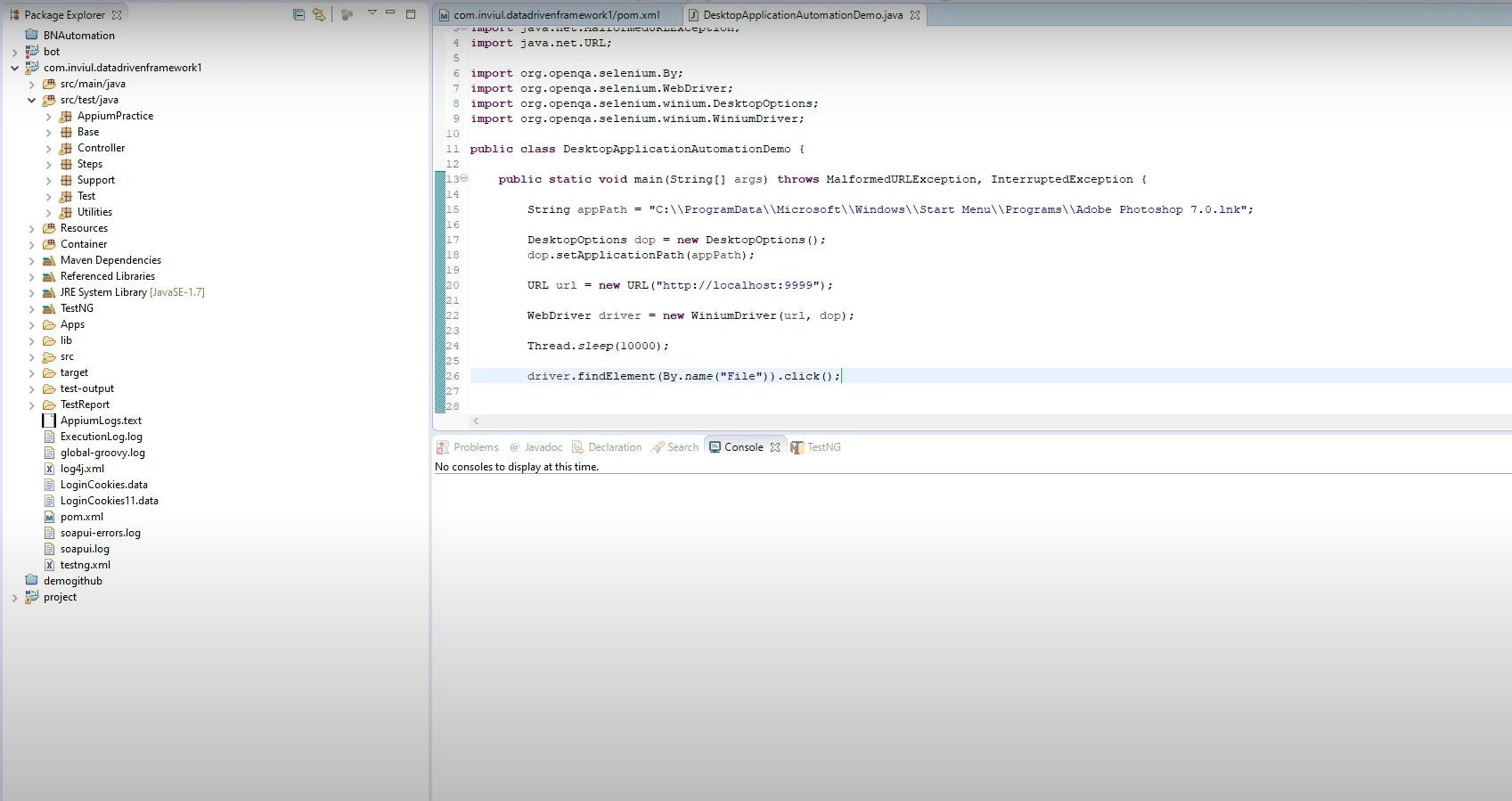
Features of Winium
- Winium supports the automation of common UI interactions in desktop applications, such as clicking buttons, entering text into fields, selecting items from drop-down lists, and more. Winium uses Microsoft’s UI Automation (UIA) framework to identify and interact with UI elements in desktop applications. This framework is similar to how Selenium locates web elements using locators like ID, name, or XPath.
- Winium allows testers to develop test cases that can interact with the UI elements of Windows desktop applications, enabling the automation of end-to-end testing scenarios.
- It can automate tests for applications built using Windows Forms and Windows Presentation Foundation (WPF). For organizations still using legacy applications built with older technologies like Win32, Winium provides a viable solution for automating tests without needing to upgrade or refactor the application.
- Winium can be easily integrated with popular test automation frameworks like TestNG or JUnit, facilitating structured and maintainable test case development.
- Winium is open-source and free to use, which makes it a cost-effective solution for teams or organizations that are looking to automate Windows desktop applications without incurring licensing fees.
- While primarily used for desktop applications, Winium can also interact with web elements in browsers, making it possible to conduct cross-browser testing if needed.
- Winium allows for the creation of detailed test scripts using various languages, with robust debugging capabilities provided by the IDE or tools you choose to use.
Considerations in Winium
Winium offers only basic automation capabilities compared to more advanced desktop automation tools. It lacks advanced features such as comprehensive object recognition, data-driven testing, or in-depth reporting. Unlike many other automation tools, Winium does not come with a built-in test recorder, making it less user-friendly, especially for non-technical testers who rely on record-and-playback features to create test cases.
Summary
| Application Types Supported | Windows desktop applications, including WinForms, WPF, and traditional Win32 applications. |
| Object Recognition Capabilities | Utilizes Microsoft UI Automation (UIA) and Win32 API for object recognition. It supports identifying standard Windows controls but may struggle with custom or complex UI elements. |
| Test Creation Methods | Scripted test creation using WebDriver-based syntax in various programming languages such as C#, Java, and Python. No record-and-playback functionality is provided. |
| Test Data Management Ways | No built-in data management support. Test data is typically handled manually or through integration with external files (e.g., CSV, Excel) or databases via the chosen scripting language. |
| CI/CD Integration Support | Indirect support through integration with Selenium-based frameworks and tools. Requires manual setup for CI/CD pipelines using tools like Jenkins or TeamCity. |
| Third-Party Integration Support | Integrates with Selenium-compatible tools and libraries but lacks extensive native third-party integration options. |
| Report and Analytics Provision | No built-in reporting or analytics. Users must implement custom reporting solutions or integrate with third-party tools. |
| Costing | Open-source and free to use. No licensing fees, but costs may arise from required setup and integration efforts. |
| Parallel Execution Support | Limited parallel execution support. May require additional setup or external tools to manage parallel test execution across multiple environments. |
TestComplete
TestComplete is a commercial test automation tool developed by SmartBear. It is designed to automate functional testing across multiple platforms, including desktop applications. It is known for its ease of use, robust feature set, and support for a wide range of application types.
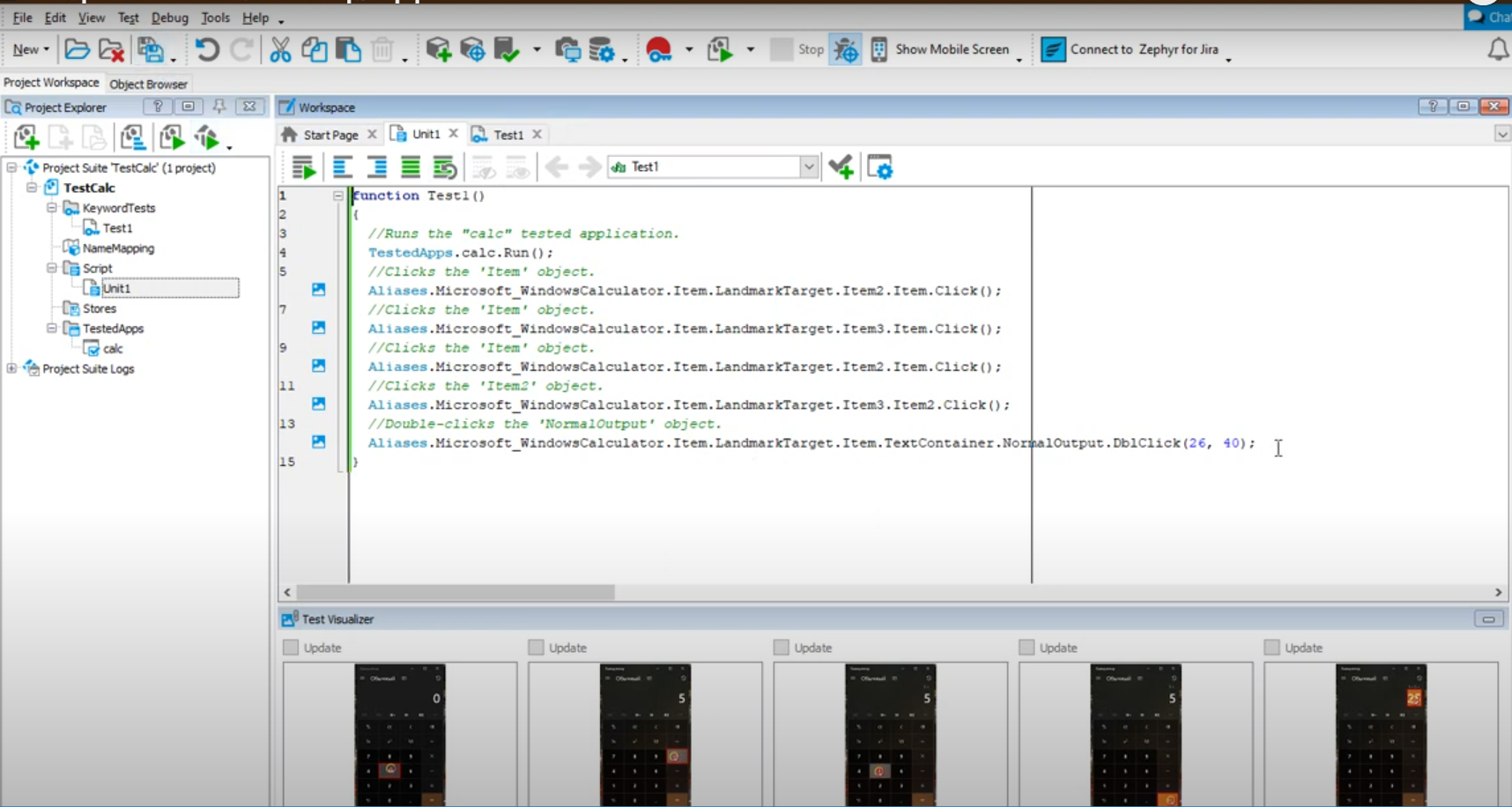
Features of TestComplete
- TestComplete supports a wide range of desktop application technologies, including Windows Forms (WinForms), Windows Presentation Foundation (WPF), Java, .NET, Delphi, and many others. This makes it highly versatile for automating tests across different types of desktop applications.
- It uses advanced object recognition techniques to interact with UI elements within desktop applications. It supports both property-based object identification and image-based recognition, ensuring reliable automation even in dynamic or complex UIs.
- Users can create automated tests either by writing scripts in popular programming languages (such as JavaScript, Python, VBScript, or C#) or by using TestComplete’s record-and-playback functionality, which requires no coding knowledge.
- TestComplete allows users to create tests using a keyword-driven approach, which abstracts complex test scripts into simple, reusable actions. This makes it easier to create and maintain tests, especially for large projects.
- TestComplete supports data-driven testing, allowing the same test to be executed with different sets of input data. This is useful for testing various scenarios and edge cases with minimal effort. Users can integrate TestComplete with external data sources, such as Excel files, databases, or CSV files, to drive their test cases dynamically.
- TestComplete allows parallel test execution across multiple machines or virtual environments, significantly reducing the time required for test runs.
- TestComplete seamlessly integrates with other tools in the development and testing ecosystem, ensuring that desktop application testing is part of a broader, cohesive testing strategy.
Considerations in TestComplete
TestComplete is a commercial product with relatively high licensing costs, especially when compared to open-source alternatives. While TestComplete has advanced object recognition capabilities, it can still struggle with recognizing or interacting with custom or complex UI elements. While TestComplete integrates well with other SmartBear tools, integrating it with third-party tools or platforms can be challenging.
Summary
| Application Types Supported | Windows desktop applications, including Win32, WinForms, WPF, Java, Delphi, and .NET applications. |
| Object Recognition Capabilities | Uses advanced object recognition with both property-based (native properties) and image-based techniques like Object Spy, Object Repository, Property-based recognition, and Accessibility-based recognition. |
| Test Creation Methods | Supports both scriptless testing (record-and-playback, keyword-driven) and scripted testing (JavaScript, Python, VBScript, JScript, C#Script, DelphiScript). |
| Test Data Management Ways | Supports data-driven testing with integration to external data sources like Excel, CSV, databases, and XML files. |
| CI/CD Integration Support | Strong CI/CD integration with tools like Jenkins, Azure DevOps, Bamboo, and others. Includes command-line interface (CLI) for integration into automated pipelines. |
| Third-Party Integration Support | Integrates with various test management tools (e.g., Zephyr, Jira), version control systems (e.g., Git), and other SmartBear tools (e.g., QAComplete). |
| Report and Analytics Provision | Provides detailed, customizable reports with logs, screenshots, and visualizations. Built-in analytics dashboards are available to track test execution and performance. |
| Costing | Commercial product with licensing fees. Pricing varies based on the number of users and required features. May include additional costs for support and upgrades. |
| Parallel Execution Support | Supports parallel execution across multiple machines and environments, enabling faster test execution and scalability. |
You can read more about TestComplete over here – Pros and Cons of SmartBear TestComplete – Reviews & General Overview
Pywinauto
Pywinauto is an open-source Python library designed for automating the testing of Windows desktop applications. Pywinauto benefits from Python’s simplicity and flexibility which makes writing custom scripts to automate complex interactions or workflows in desktop applications easy.
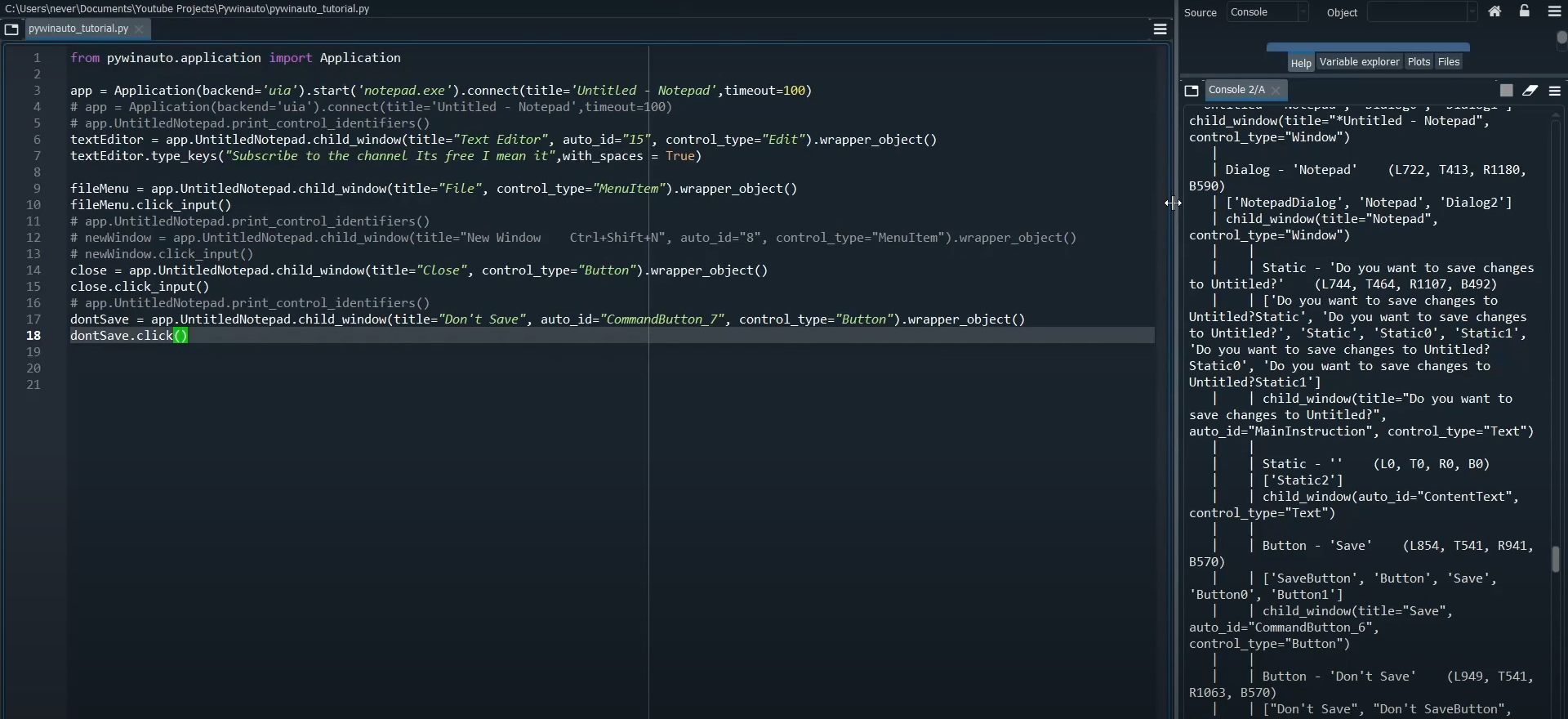
Features of Pywinauto
- Pywinauto can identify and interact with almost any control in a Windows application by leveraging either the Win32 API or the UI Automation framework. It can also identify GUI elements by various properties such as name, class, title, and control ID, making it versatile for interacting with different types of controls in a desktop application.
- Pywinauto provides functions to handle windows, including opening, closing, resizing, moving, and bringing them to the foreground.
- Users can script custom sequences of actions and create reusable functions to automate repetitive tasks across different parts of the application.
- Being open-source, Pywinauto can be extended and customized to fit specific needs.
- It provides an object inspector tool, known as the “Inspect” tool, which helps users explore and identify the properties of GUI elements in their applications.
Considerations in Pywinauto
Pywinauto is designed specifically for automating Windows desktop applications. Unlike some commercial automation tools, Pywinauto does not come with a built-in IDE or a visual test recorder. It can be slower compared to other automation tools, especially when interacting with complex or large-scale applications. The reliance on Windows APIs, particularly UI Automation, can introduce delays in test execution.
Pywinauto does not natively support parallel test execution. Compared to commercial tools, Pywinauto provides fewer built-in features and may require more customization and manual coding to achieve the desired level of test automation. Using Pywinauto effectively requires a good understanding of Python. Teams without strong Python skills may struggle to implement and maintain complex test scenarios.
Summary
| Application Types Supported | Windows desktop applications, including Win32, WinForms, and WPF. |
| Object Recognition Capabilities | Utilizes Win32 API and UI Automation (UIA) frameworks. Can recognize standard Windows controls, but may struggle with custom or non-standard UI elements. |
| Test Creation Methods | Scripting in Python. Test scripts are manually written and maintained. |
| Test Data Management Ways | No built-in support. Test data management is handled manually or through integration with external Python libraries or files (e.g., CSV, Excel, databases). |
| CI/CD Integration Support | Indirect support through Python-based CI/CD tools. Scripts can be integrated into pipelines using tools like Jenkins but requires manual setup. |
| Third-Party Integration Support | It integrates with other Python libraries and tools but lacks built-in integrations with test management or other commercial tools. |
| Report and Analytics Provision | No built-in reporting or analytics. Users must implement custom reporting using Python or integrate with third-party reporting tools. |
| Costing | Open-source and free to use. No licensing costs. |
| Parallel Execution Support | There is no native support for parallel test execution. Parallelism must be manually implemented or managed through external tools. |
Comparison Table: Desktop Testing Tools
| Tool | Supported Platforms | Scripting Languages | Test Automation | Ease of Use | CI/CD Integration | Pricing Model |
|---|---|---|---|---|---|---|
| testRigor | Web, Mobile, API, Desktop | No-code (natural language) | End-to-end, LLM, database, functional, API testing | Easy (no-code, generative AI-driven) | Supports all CI/CD tools | Free, Subscription-based |
| WinAppDriver | Windows Desktop | C#, Java, Python | Windows applications automation | Difficult (requires coding) | Integrates with CI/CD systems | Free, open-source |
| Katalon | Web, Mobile, API, Desktop | Groovy, Java, Kotlin, JavaScript | Functional, API, mobile, desktop | Medium (scripted/keyword-driven) | Seamless CI/CD integration | Free & Enterprise versions |
| Tricentis Tosca | Web, Mobile, API, Desktop | Model-based | End-to-end, UI, API, load testing | Medium (model-based approach) | CI/CD pipeline support | Enterprise (licensed) |
| Ranorex Studio | Web, Desktop, Mobile | C#, VB.NET | UI, functional, regression, mobile | Medium (visual scripting) | CI/CD integration available | Subscription-based |
| Robot Framework | Web, Desktop, Mobile, API | Python | UI, acceptance, and ATDD | Difficult (coding required) | Good CI/CD support | Free, open-source |
| UFT One | Web, Mobile, API, Desktop | VBScript, JavaScript | Functional, regression, performance | Difficult (IDE-based scripting) | CI/CD integration via plugins | Enterprise (licensed) |
| Winium | Windows Desktop | C#, Java | Windows applications automation | Difficult (requires coding) | CI/CD integration supported | Free, open-source |
| TestComplete | Web, Mobile, Desktop | JavaScript, Python, VBScript | UI, functional, regression | Medium (scripted/record-replay) | CI/CD tool integration | Enterprise (licensed) |
| Pywinauto | Windows Desktop | Python | Desktop automation (Windows) | Difficult (coding required) | Limited CI/CD integration | Free, open-source |
Conclusion
The above tools offer various features and benefits, but they also differ in terms of their strengths and weaknesses. When picking one, it is essential to remember what you wish to achieve with the test automation tool, whether it fits within your budget, and whether it can scale with your growing business.
Tools like testRigor is ideal for teams seeking no-code, AI-driven quick test automation, making them user-friendly for non-technical users, or for model-based scripting use Tricentis Tosca. For those requiring more flexibility and coding control, WinAppDriver, Winium, and Pywinauto are excellent open-source options for Windows desktop automation. Katalon and Robot Framework provide a balanced approach with free tiers and broad platform support, while Ranorex Studio, TestComplete, and UFT One offer comprehensive enterprise solutions with more extensive integration capabilities.
Choosing the right test automation tool depends on your specific needs, budget, platform requirements, and team expertise.